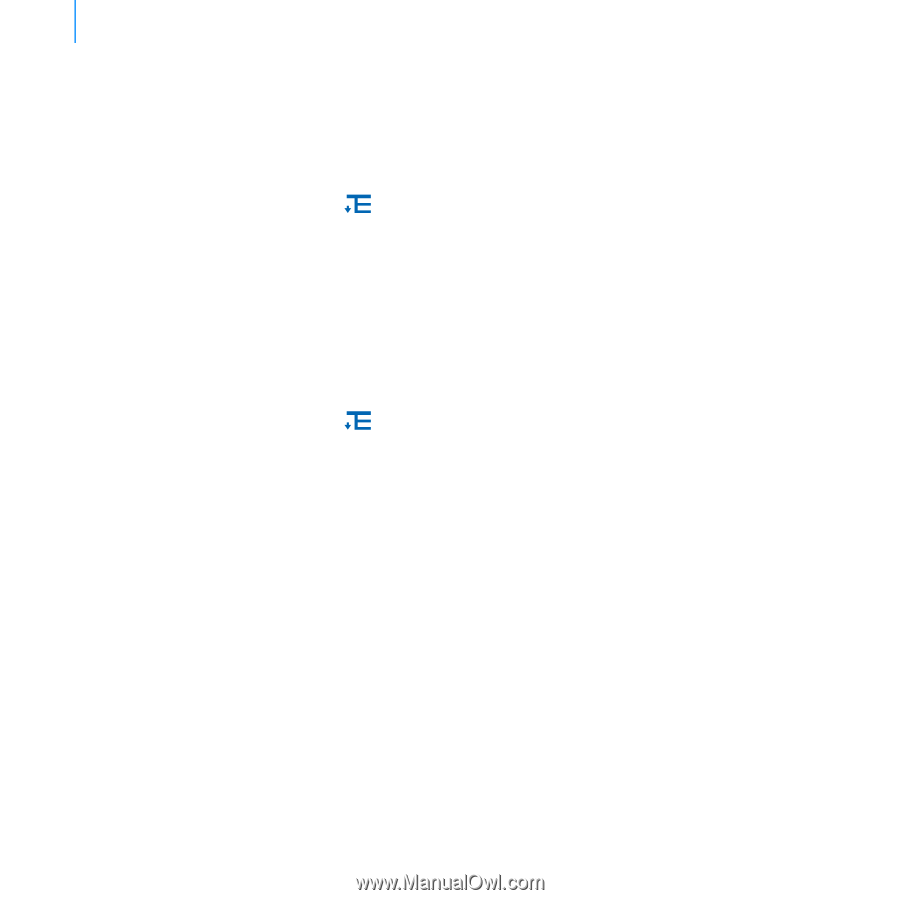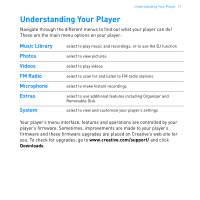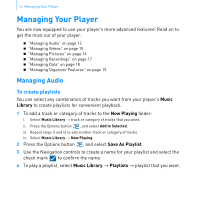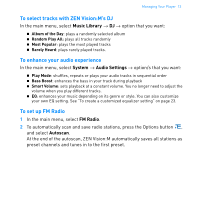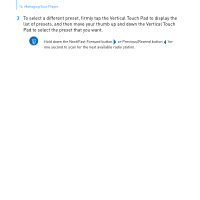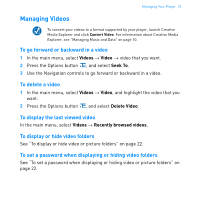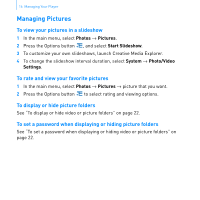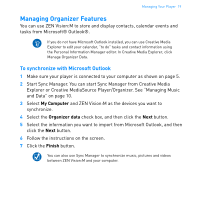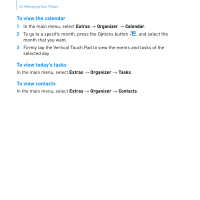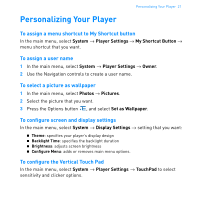Creative 70PF169000026 User Guide - Page 18
Managing Pictures
 |
UPC - 054651135116
View all Creative 70PF169000026 manuals
Add to My Manuals
Save this manual to your list of manuals |
Page 18 highlights
16 Managing Your Player Managing Pictures To view your pictures in a slideshow 1 In the main menu, select Photos → Pictures. 2 Press the Options button , and select Start Slideshow. 3 To customize your own slideshows, launch Creative Media Explorer. 4 To change the slideshow interval duration, select System → Photo/Video Settings. To rate and view your favorite pictures 1 In the main menu, select Photos → Pictures → picture that you want. 2 Press the Options button to select rating and viewing options. To display or hide picture folders See "To display or hide video or picture folders" on page 22. To set a password when displaying or hiding picture folders See "To set a password when displaying or hiding video or picture folders" on page 22.