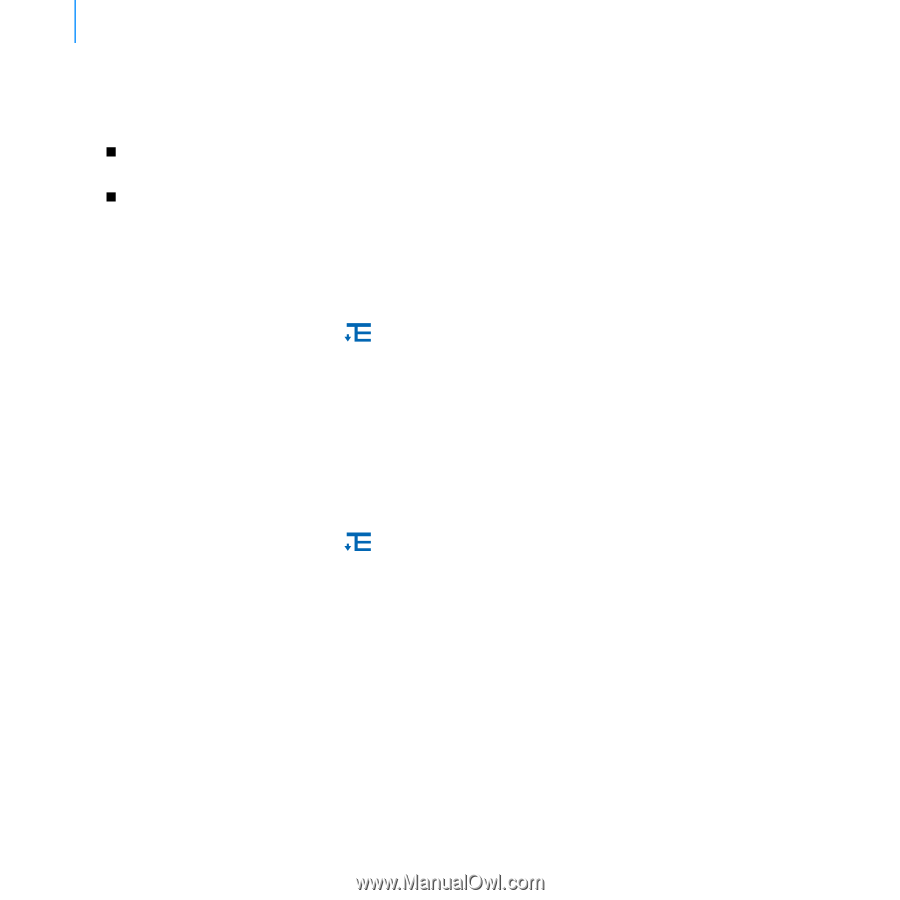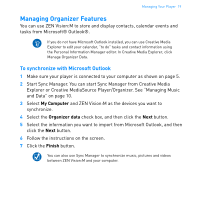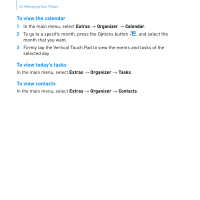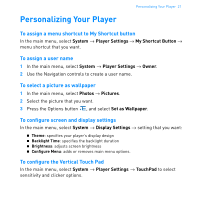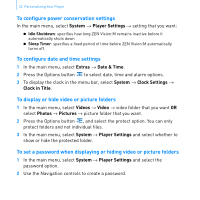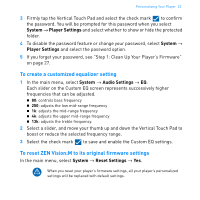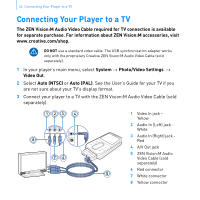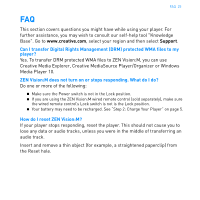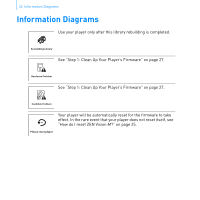Creative 70PF169000026 User Guide - Page 24
To display or hide video or picture folders
 |
UPC - 054651135116
View all Creative 70PF169000026 manuals
Add to My Manuals
Save this manual to your list of manuals |
Page 24 highlights
22 Personalizing Your Player To configure power conservation settings In the main menu, select System → Player Settings → setting that you want: „ Idle Shutdown: specifies how long ZEN Vision:M remains inactive before it automatically shuts down „ Sleep Timer: specifies a fixed period of time before ZEN Vision:M automatically turns off. To configure date and time settings 1 In the main menu, select Extras → Date & Time. 2 Press the Options button to select date, time and alarm options. 3 To display the clock in the menu bar, select System → Clock Settings → Clock in Title. To display or hide video or picture folders 1 In the main menu, select Videos → Video → video folder that you want OR select Photos → Pictures → picture folder that you want. 2 Press the Options button , and select the protect option. You can only protect folders and not individual files. 3 In the main menu, select System → Player Settings and select whether to show or hide the protected folder. To set a password when displaying or hiding video or picture folders 1 In the main menu, select System → Player Settings and select the password option. 2 Use the Navigation controls to create a password.