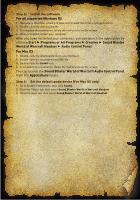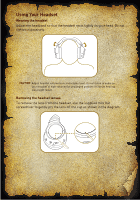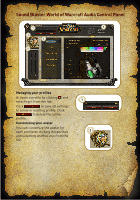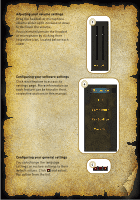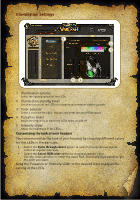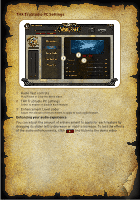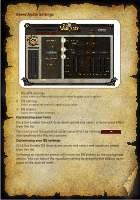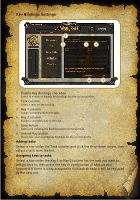Creative Sound Blaster World of Warcraft Headset Sound Blaster World of Warcra - Page 10
THX TruStudio PC Settings
 |
View all Creative Sound Blaster World of Warcraft Headset manuals
Add to My Manuals
Save this manual to your list of manuals |
Page 10 highlights
THX TruStudio PC Settings 1 2 3 1 Audio Test controls Play/Pause or Stop the demo video. 2 THX TruStudio PC settings Select to enable or disable each feature. 3 Enhancement Level slider Adjust the amount of enhancement to apply to each audio feature. Enhancing your audio experience You can adjust the amount of enhancement to apply for each feature by dragging its slider left to decrease or right to increase. To test the effects of the audio enhancements, click and listen to the demo video.

THX TruStudio PC Settings
1
Audio Test controls
Play/Pause or Stop the demo video.
2
THX TruStudio PC settings
Select to enable or disable each feature.
3
Enhancement Level slider
Adjust the amount of enhancement to apply to each audio feature.
Enhancing your audio experience
You can adjust the amount of enhancement to apply for each feature by
dragging its slider left to decrease or right to increase. To test the effects
of the audio enhancements, click
and listen to the demo video.
1
2
3