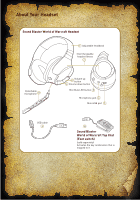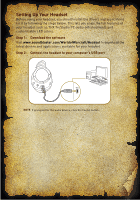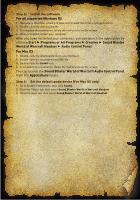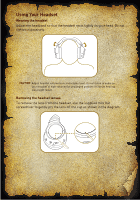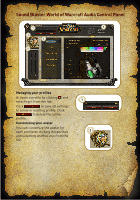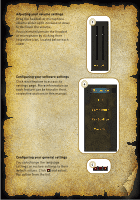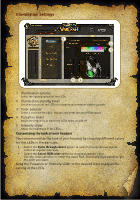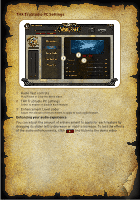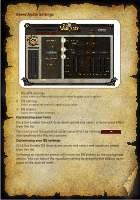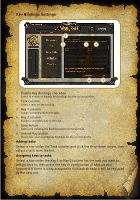Creative Sound Blaster World of Warcraft Headset Sound Blaster World of Warcra - Page 8
Adjusting your volume settings, Configuring your software settings, Configuring your general - manual
 |
View all Creative Sound Blaster World of Warcraft Headset manuals
Add to My Manuals
Save this manual to your list of manuals |
Page 8 highlights
Adjusting your volume settings Drag the headset or microphone volume slider up to increase or down 3 to decrease the volume. You can mute/unmute the headset or microphone by clicking their respective icon, located below each slider. Configuring your software settings Click each feature to access its settings page. More information on 4 each feature can be found in their respective sections in this manual. Configuring your general settings You can change the language settings or restore settings to their 5 default values. Click and select the option from the list.

Adjusting your volume settings
Drag the headset or microphone
volume slider up to increase or down
to decrease the volume.
You can mute/unmute the headset
or microphone by clicking their
respective icon, located below each
slider.
Configuring your software settings
Click each feature to access its
settings page. More information on
each feature can be found in their
respective sections in this manual.
Configuring your general settings
You can change the language
settings or restore settings to their
default values. Click
and select
the option from the list.
3
4
5