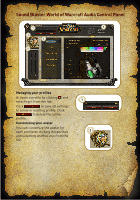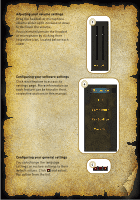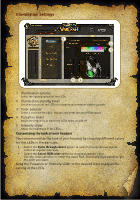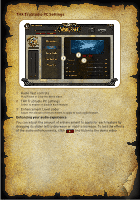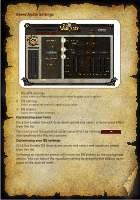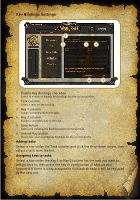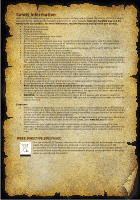Creative Sound Blaster World of Warcraft Headset Sound Blaster World of Warcra - Page 12
Key Bindings Settings
 |
View all Creative Sound Blaster World of Warcraft Headset manuals
Add to My Manuals
Save this manual to your list of manuals |
Page 12 highlights
Key Bindings Settings 1 2 3 4 6 5 1 Enable Key Bindings checkbox Select to enable or disable key bindings for the current profile. 2 Task column Select a task for key binding. 3 Key 1 column Assign a primary key to the task. 4 Key 2 column Assign a secondary key to the task. 5 Save button Saves your existing key bindings to the current profile. 6 Unbind Key button Clears ALL your existing key bindings for the current profile. Adding tasks Select a row under the Task column and click the drop-down arrow, then select a task from the list. Assigning keys to tasks Select a row under the Key 1 or Key 2 column for the task you want to assign keys to, then press the key or combination of keys on your keyboard. If there is a key assigned to that task already, it will be replaced by the new one.