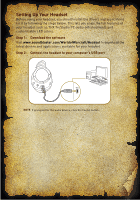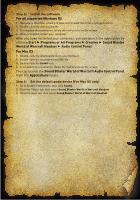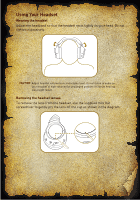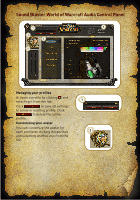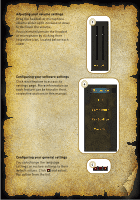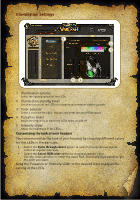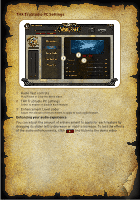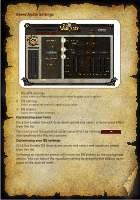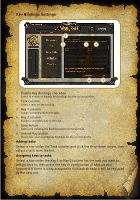Creative Sound Blaster World of Warcraft Headset Sound Blaster World of Warcra - Page 9
Illumination Settings
 |
View all Creative Sound Blaster World of Warcraft Headset manuals
Add to My Manuals
Save this manual to your list of manuals |
Page 9 highlights
Illumination Settings 1 2 3 5 4 1 Illumination options Select the lighting option for the LEDs. 2 Illumination standby timer Set when to turn off the LEDs to conserve your headset's battery power. 3 Color selector Select a color for the LEDs. You can also enter the exact RGB values. 4 Pulsation slider Adjust the frequency at which the LEDs fades on and off. 5 Intensity slider Adjust the brightness of the LEDs. Customizing the look of your headset You can personalize the look of your headset by choosing different colors for the LEDs in the ear cups. • Select the Cycle through colors option to switch among various preset colors at regular intervals. • Select the Select RGB color option to choose a specific color. Use the color selector, or enter the exact Red, Green and Blue values to get the color you want. Drag the Pulsation or Intensity slider to the desired level to adjust the setting of the LEDs.