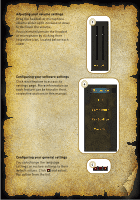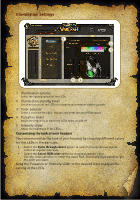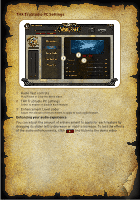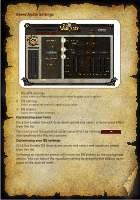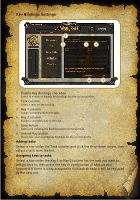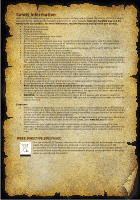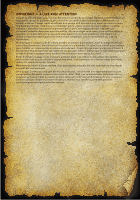Creative Sound Blaster World of Warcraft Headset Sound Blaster World of Warcra - Page 13
Voice Tap Settings
 |
View all Creative Sound Blaster World of Warcraft Headset manuals
Add to My Manuals
Save this manual to your list of manuals |
Page 13 highlights
Voice Tap Settings If you have the Sound Blaster World of Warcraft Tap Chat™ (sold separately), you can configure its functions under Voice Tap settings. 1 2 1 Key Mapping field Maps a key to the Sound Blaster World of Warcraft Tap Chat. 2 Save button Saves your existing key bindings to the current profile. Assigning tasks to the Sound Blaster World of Warcraft Tap Chat You can assign different tasks to the Sound Blaster World of Warcraft Tap Chat by pressing the appropriate key combination for that task on your keyboard. For example, you can assign the Push-to-Talk command. NOTE If the Sound Blaster World of Warcraft Tap Chat is not connected to your computer, the Voice Tap settings page will not be displayed.

Voice Tap Settings
If you have the Sound Blaster World of Warcraft Tap Chat™ (sold
separately), you can configure its functions under Voice Tap settings.
1
Key Mapping field
Maps a key to the Sound Blaster World of Warcraft Tap Chat.
2
Save button
Saves your existing key bindings to the current profile.
Assigning tasks to the Sound Blaster World of Warcraft Tap Chat
You can assign different tasks to the Sound Blaster World of Warcraft
Tap Chat by pressing the appropriate key combination for that task on
your keyboard. For example, you can assign the Push-to-Talk command.
NOTE
If the Sound Blaster World of Warcraft Tap Chat is not connected to your
computer, the Voice Tap settings page will not be displayed.
1
2