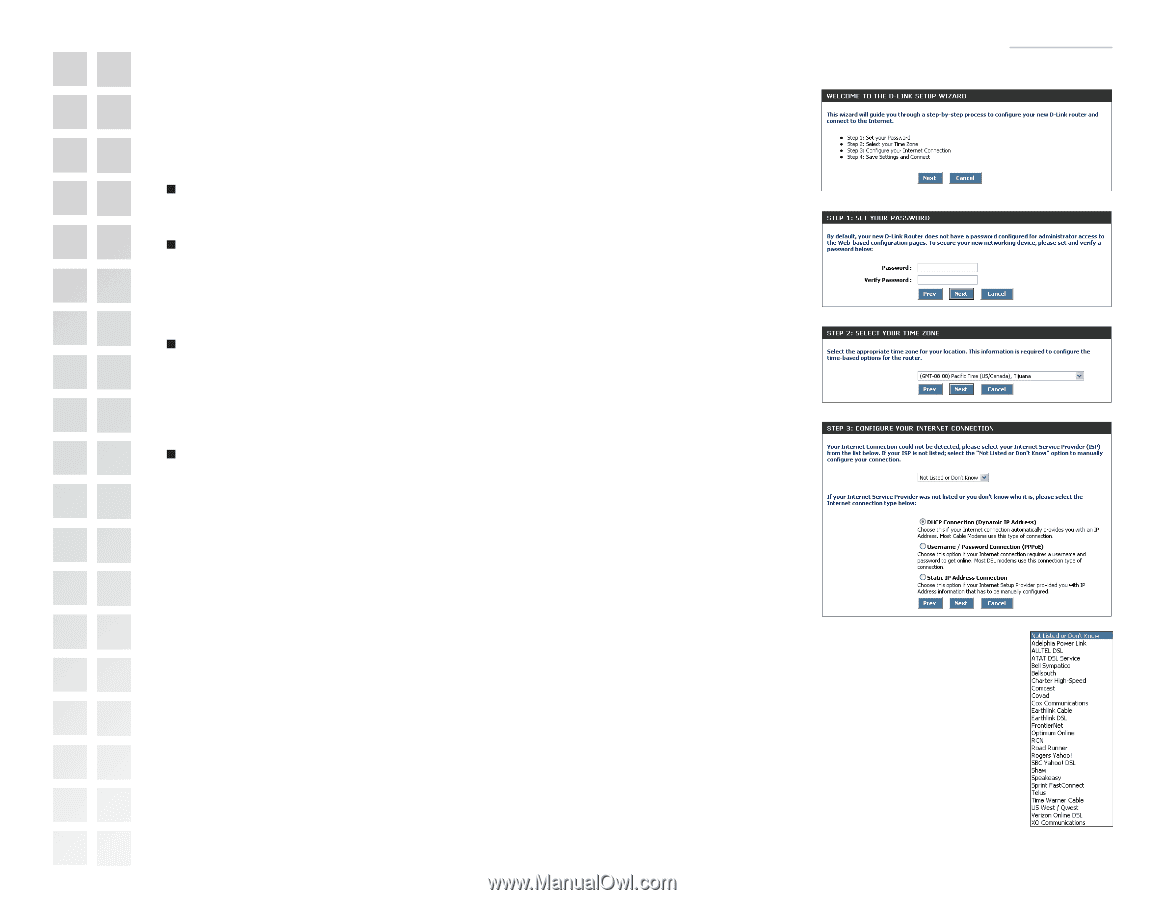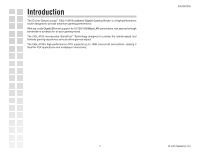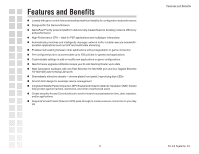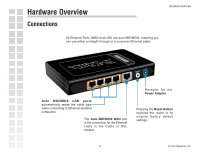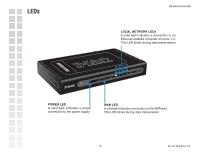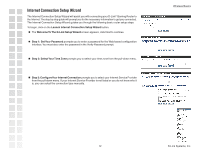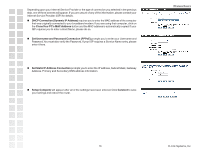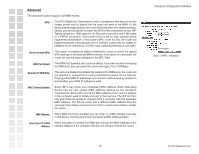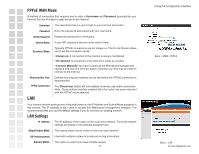D-Link DGL-4100 Product Manual - Page 12
Internet Connection Setup Wizard, Welcome To The D-Link Setup Wizard - wireless
 |
UPC - 790069272547
View all D-Link DGL-4100 manuals
Add to My Manuals
Save this manual to your list of manuals |
Page 12 highlights
Internet Connection Setup Wizard The Internet Connection Setup Wizard will assist you with connecting your D-Link® Gaming Router to the Internet.The step by step guide will prompt you for the necessary information to get you connected. The Internet Connection Setup Wizard guides you through the following basic router setup steps: To begin, click on the Launch Internet Connection Setup Wizard button. „ The Welcome To The D-Link Setup Wizard screen appears, click Next to continue. „ Step 1: Set Your Password prompts you to enter a password for the Web-based configuration interface. You must also enter the password in the Verify Password prompt. „ Step 2: Select Your Time Zone prompts you to select your time zone from the pull-down menu. „ Step 3: ConfigureYour Internet Connection prompts you to select your Internet Service Provider from the pull-down menu. If your Internet Service Provider is not listed or you do not know who it is, you can select the connection type manually. Wireless Basics 12 D-Link Systems, Inc.