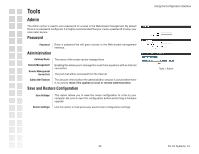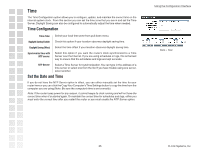D-Link DGL-4100 Product Manual - Page 30
Mac Address Filters, Filter Settings, Add MAC Address
 |
UPC - 790069272547
View all D-Link DGL-4100 manuals
Add to My Manuals
Save this manual to your list of manuals |
Page 30 highlights
Mac Address Filters The MAC (Media Access Controller) Address filter section is used to control network access based on the MAC Address of the network adapter. A MAC address is a unique ID assigned by the manufacturer of a networking device. This feature can be configured to ALLOW or DENY network/ Internet access. Filter Settings MAC Filter Enabled: Mode: When this is enabled, depending on the mode selected, computers are granted or denied network access based on their MAC address. When Allow is selected, only computers with MAC addresses listed in the MAC Address List are granted network access. When Deny is selected, any computer with a MAC address listed in the MAC Address List Add MAC Address Enable: MAC address entries are activated or deactivated with this checkbox. MAC Address: Enter the MAC address of the desired computer or connect to the router from the desired computer and click Copy Your PC's MAC Address button. Save: Saves the new or modified MAC address in the MAC Address List. When you are done editing the settings, you must click the Save Settings button at the top of the page to make the changes effective and permanent. MAC Address List This section lists the current MAC address filters. Entries can be modified by clicking on the paper and pencil icon.To delete an entry, click on the trash can icon. After you've completed all modifications or deletions, you must click the Save Settings button at the top of the page to save your changes. The router must reboot before new settings will take effect. You will be prompted to Reboot the Device or Continue. If you need to make additional settings changes, click Continue. If you are finished with your configuration settings, click the Reboot the Device button. Using the Configuration Interface Advanced > MAC Address Filter 30 D-Link Systems, Inc.