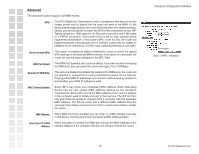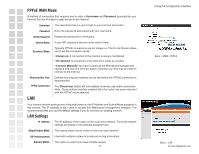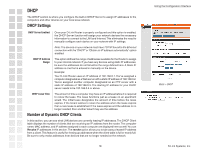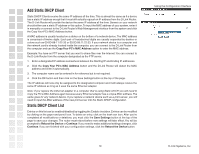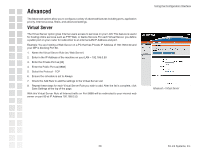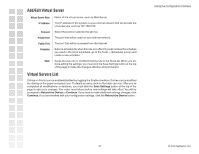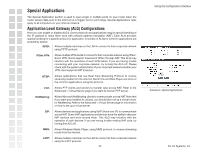D-Link DGL-4100 Product Manual - Page 20
Advanced, Virtual Server - 4 port
 |
UPC - 790069272547
View all D-Link DGL-4100 manuals
Add to My Manuals
Save this manual to your list of manuals |
Page 20 highlights
Advanced The Advanced options allow you to configure a variety of advanced features including ports, application priority, Internet access, filters, and advanced settings. Virtual Server The Virtual Server option gives Internet users access to services on your LAN. This feature is useful for hosting online services such as FTP, Web, or Game Servers. For each Virtual Server, you define a public port on your router for redirection to an internal LAN IP Address and port. Example: You are hosting a Web Server on a PC that has Private IP Address of 192.168.0.50 and your ISP is blocking Port 80. 1. Name the Virtual Server Rule (ex. Web Server) 2. Enter in the IP Address of the machine on your LAN - 192.168.0.50 3. Enter the Private Port as [80] 4. Enter the Public Port as [8888] 5. Select the Protocol - TCP 6. Ensure the schedule is set to Always 7. Check the Add Rule to add the settings to the Virtual Server List 8. Repeat these steps for each Virtual Server Rule you wish to add. After the list is complete, click Save Settings at the top of the page. With this Virtual Server Rule all Internet traffic on Port 8888 will be redirected to your internal web server on port 80 at IP Address 192.168.0.50. Using the Configuration Interface Advanced > Virtual Server 20 D-Link Systems, Inc.