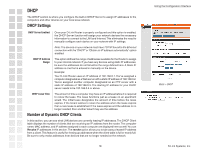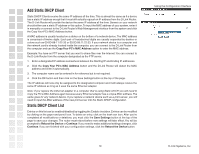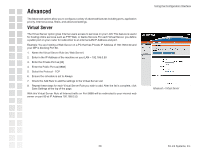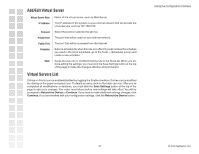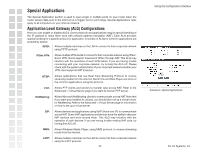D-Link DGL-4100 Product Manual - Page 23
Add/Edit Special Applications Rule, Special Applications Rules List, Rule Name, Trigger Port Range - help
 |
UPC - 790069272547
View all D-Link DGL-4100 manuals
Add to My Manuals
Save this manual to your list of manuals |
Page 23 highlights
Add/Edit Special Applications Rule The Special Application section is used to open single or multiple ports on your router when the router senses data sent to the Internet on a "trigger" port or port range. Special Applications rules apply to all computers on your internal network. Rule Name: Enter a name for the Special Application Rule, for example Game App, which will help you identify the rule in the future. You can also select from a list of common applications, and the remaining configuration values will be filled in accordingly. Trigger Port Range: Enter the outgoing port range used by your application. Trigger Port Protocol: Select the outbound protocol used by your application. Input Port Range: Enter the port range that you want to open up to Internet traffic. Input Port Protocol: Select the protocol used by the Internet traffic coming back into the router through the opened port range. Schedule: Select a schedule for when this rule is in effect. If you do not see the schedule you need in the list of schedules, go to the Tools -> Schedules screen and create a new schedule. Save: Saves the new rule or modified existing rule to the Rules list. When you are done editing the settings, you must click the Save Settings button at the top of the page to make the changes effective and permanent. Special Applications Rules List Entries on this list can be enabled/disabled by toggling the Enable checkbox. Entries can be modified by clicking on the paper and pencil icon. To delete an entry, click on the trash can icon. After you've completed all modifications or deletions, you must click the Save Settings button at the top of the page to save your changes. The router must reboot before new settings will take effect. You will be prompted to Reboot the Device or Continue. If you need to make additional settings changes, click Continue. If you are finished with your configuration settings, click the Reboot the Device button. Using the Configuration Interface 23 D-Link Systems, Inc.