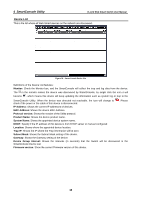D-Link DGS-1224T Product Manual - Page 25
System Settings, Login Web-based, Management Utility - default login
 |
UPC - 790069264467
View all D-Link DGS-1224T manuals
Add to My Manuals
Save this manual to your list of manuals |
Page 25 highlights
5 Configuration D-Link Web Smart Switch User Manual System Settings By selecting Static and clicking Apply you can manually change the system IP Address, Subnet Mask, and Gateway address. You can further configure and read more about the above settings in the "Setup Menu > System > System Settings". The default setting of System IP address is DHCP. Figure 31 - Configure System IP address in Smart Wizard NOTE: Changing the system IP address will disconnect you from your internet connection, please enter the correct IP address in the Web browser and make sure your PC is in the same subnet with the switch. See Login Web-based Management Utility for detail description. If you want to change the IP settings, click YES and start a new web browser. Figure 32 - Confirm the changes of IP address in Smart Wizard 21