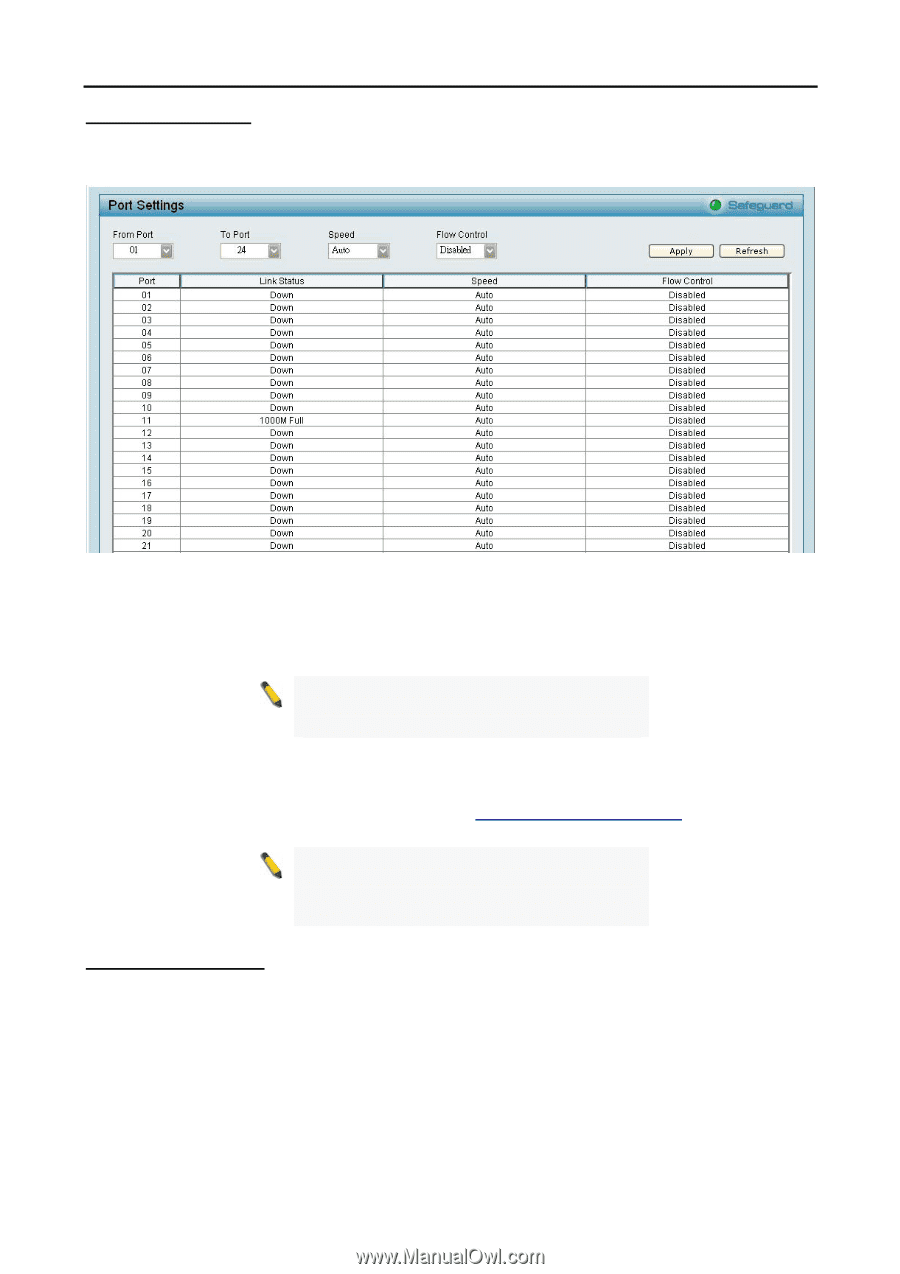D-Link DGS-1224T Product Manual - Page 30
System > Port Settings, Qos > 802.1p Default Priority - snmp
 |
UPC - 790069264467
View all D-Link DGS-1224T manuals
Add to My Manuals
Save this manual to your list of manuals |
Page 30 highlights
5 Configuration D-Link Web Smart Switch User Manual System > Port Settings In the Port Setting page, the status of all ports can be monitored and adjusted for optimum configuration. By selecting a range of ports (From Port and To Port), the Speed can be set for all such ports, by clicking Apply. To refresh the information table to view the latest Link Status and Priority, press the Refresh button. Figure 42 - System > Port Setting Speed: Gigabit Fiber connections can operate in Auto Mode or Disable. Copper connections can operate in Forced Mode settings (100M Full, 100M Half, 10M Full, 10M Half), Auto, or Disable. 100M Fiber connections support 100M Full Force Mode, Auto or Disable. The default setting for all ports is Auto. NOTE: Be sure to adjust port speed settings appropriately after changing connected cable media types. Link Status: Reporting Down indicates the port is disconnected. Priority: Displays each port's 802.1p QoS priority level for received data packet handling. Default setting for all ports is Middle. You can change the priority settings in Qos > 802.1p Default Priority NOTE: When the Combo Fiber port and the Copper ports are both connected, the Fiber port will take precedence over the Copper ports, meaning the Fiber port will be the only connection. System > SNMP Settings Simple Network Management Protocol (SNMP) is an OSI Layer 7 (Application Layer) designed specifically for managing and monitoring network devices. SNMP enables network management stations to read and modify the settings of gateways, routers, switches, and other network devices. Use SNMP to configure system features for proper operation, monitor performance and detect potential problems in the Switch or LAN. Managed devices that support SNMP include software (referred to as an agent), which runs locally on the device. A defined set of variables (managed objects) is maintained by the SNMP agent and used to manage the device. These objects are defined in a Management Information Base (MIB), which provides a standard presentation of the information controlled by the on-board SNMP agent. SNMP defines both the format of the MIB specifications and the protocol used to access this information over the network. The default SNMP setting is disabled. Click enable, then Apply, to set Community Settings. 26