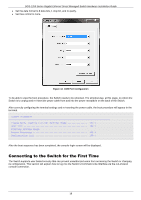D-Link DGS-1250 Quick Install Guide - Page 28
Enter, User Name, Password, Login, Web UI Login Window
 |
View all D-Link DGS-1250 manuals
Add to My Manuals
Save this manual to your list of manuals |
Page 28 highlights
DGS-1250 Series Gigabit Ethernet Smart Managed Switch Hardware Installation Guide After pressing the Enter key, the following authentication window should appear, as shown below. Figure 5-2 Web UI Login Window Enter the User Name and Password in the corresponding fields and click the Login button. After clicking the Login button, the Web UI opens. The management features available in the Web UI of the Switch are explained in the chapters below. NOTE: The Switch only supports ASCII characters for input values. 23

DGS-1250 Series Gigabit Ethernet Smart Managed Switch Hardware Installation Guide
23
After pressing the
Enter
key, the following authentication window should appear, as shown below.
Figure 5-2 Web UI Login Window
Enter the
User Name
and
Password
in the corresponding fields and click the
Login
button.
After clicking the
Login
button, the Web UI opens.
The management features available in the Web UI of the Switch are explained in the chapters below.
NOTE:
The Switch only supports ASCII characters for input values.