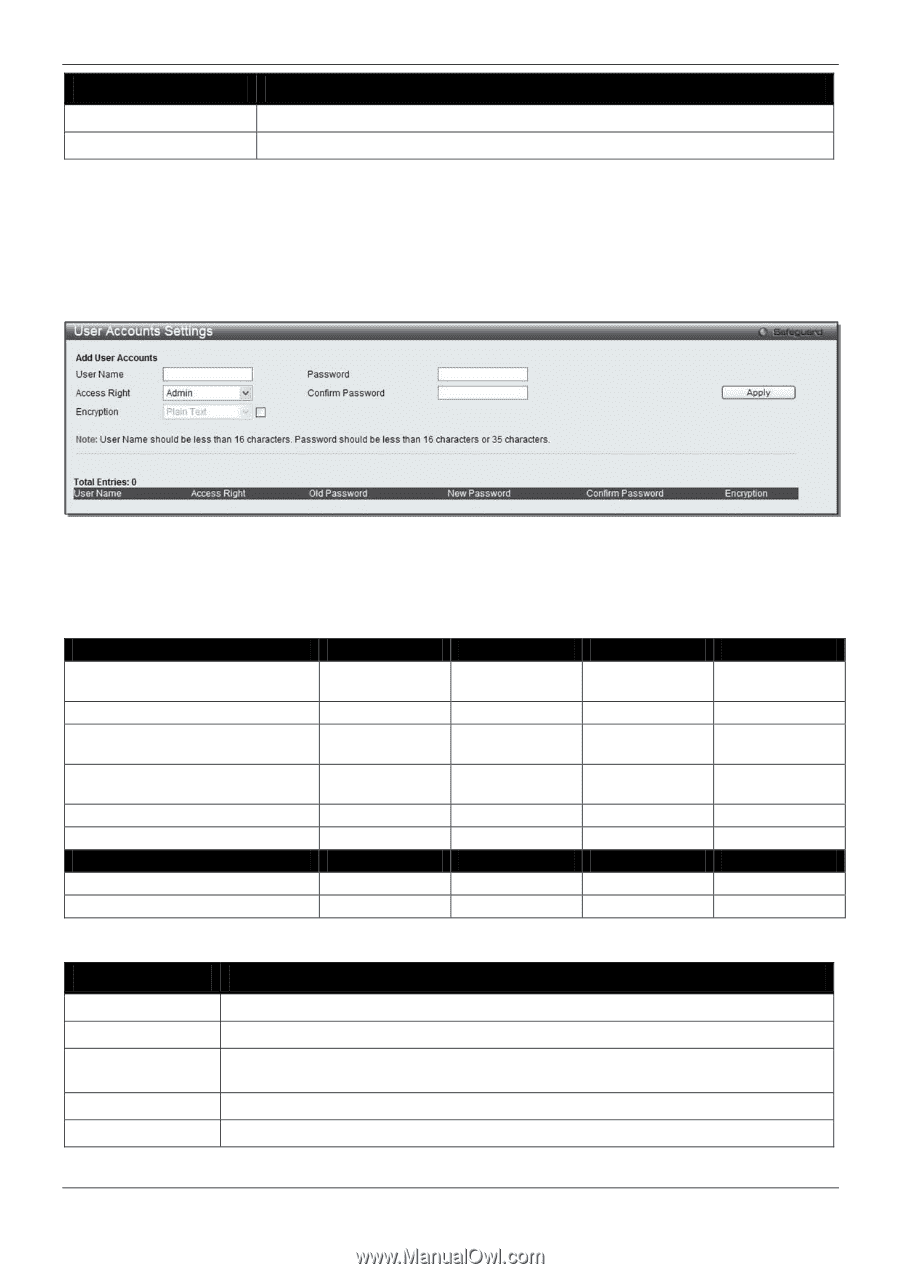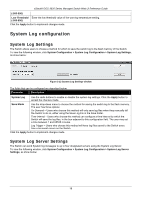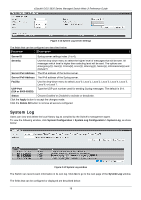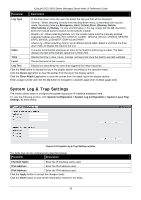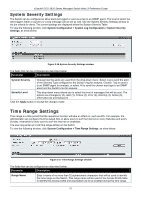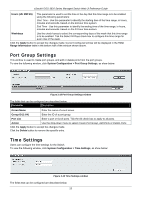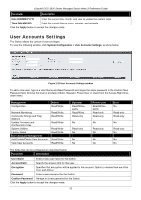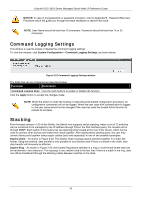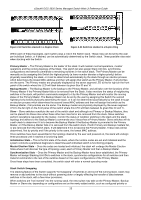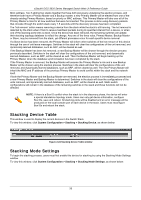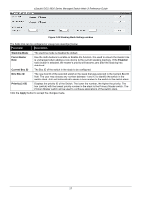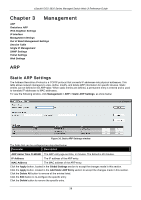D-Link DGS-3620-28TC-SI Product Manual - Page 33
User Accounts Settings, Date DD/MM/YYYY, Time HH:MM:SS, Apply, System
 |
View all D-Link DGS-3620-28TC-SI manuals
Add to My Manuals
Save this manual to your list of manuals |
Page 33 highlights
xStack® DGS-3620 Series Managed Switch Web UI Reference Guide Parameter Description Date (DD/MM/YYYY) Enter the current day, month, and year to update the system clock. Time (HH:MM:SS) Enter the current time in hours, minutes, and seconds. Click the Apply button to accept the changes made. User Accounts Settings The Switch allows the control of user privileges. To view the following window, click System Configuration > User Accounts Settings, as show below: Figure 2-20 User Accounts Settings window To add a new user, type in a User Name and New Password and retype the same password in the Confirm New Password field. Choose the level of privilege (Admin, Operator, Power User or User) from the Access Right dropdown menu. Management Configuration Admin Read/Write Network Monitoring Community Strings and Trap Stations Update Firmware and Configuration Files System Utilities Factory Reset User Account Management Add/Update/Delete User Accounts View User Accounts Read/Write Read/Write Read/Write Read/Write Read/Write Read/Write Read/Write Operator Read/Write- partly Read/Write Read-only No Read-only No No No Power User Read/Write- partly Read-only Read-only No Read-only No No No User No Read-only Read-only No Read-only No No No The fields that can be configured are described below: Parameter Description User Name Enter a new user name for the Switch. Access Right Specify the access right for this user. Encryption Specifies that encryption will be applied to this account. Option to choose from are Plain Text, and SHA-1. Password Enter a new password for the Switch. Confirm Password Re-type in a new password for the Switch. Click the Apply button to accept the changes made. 23