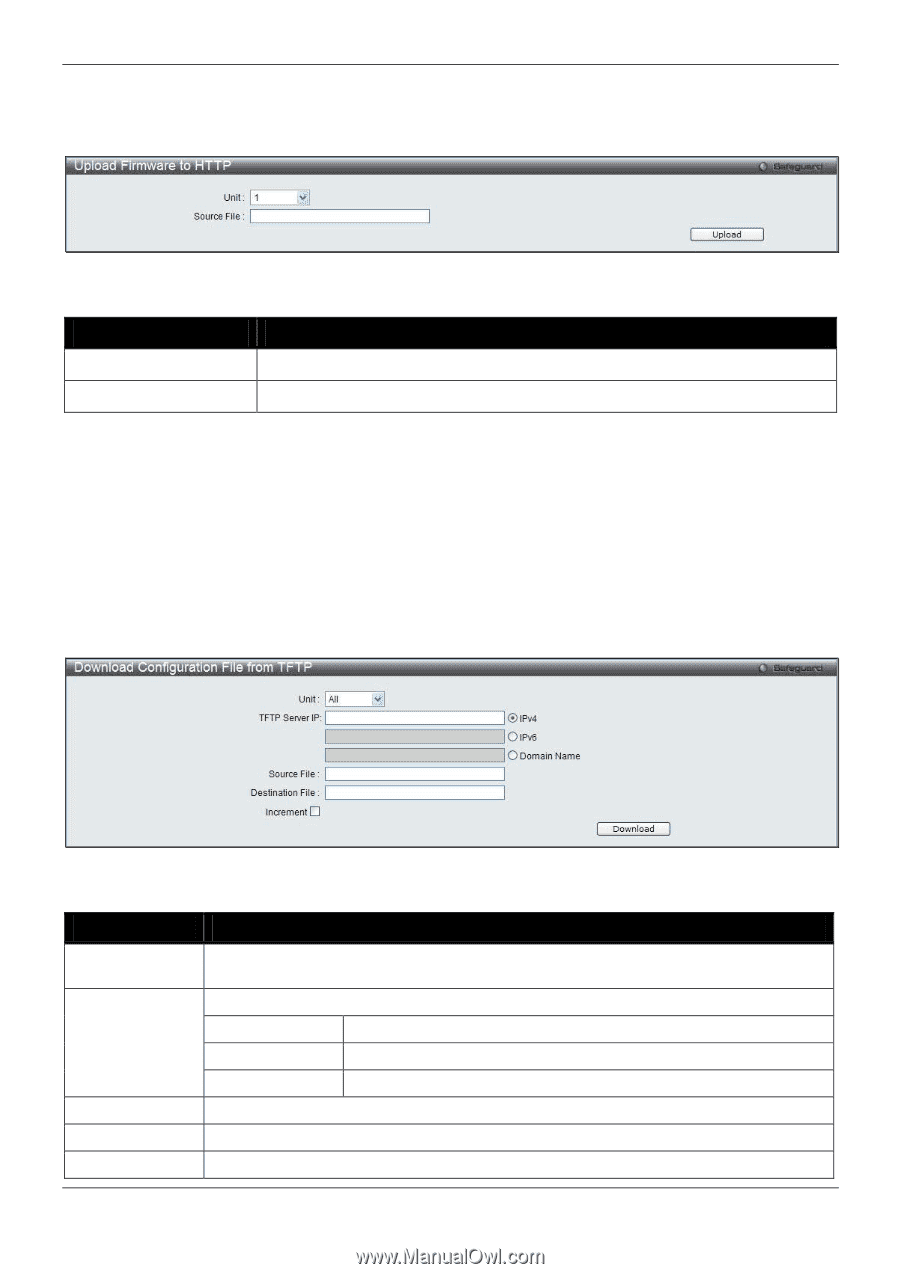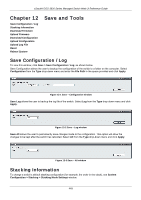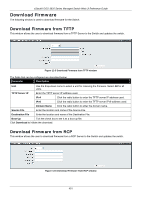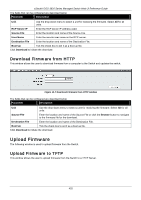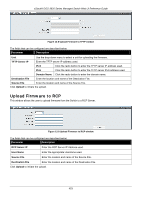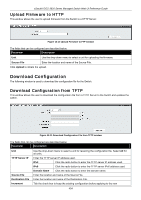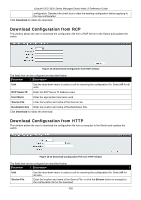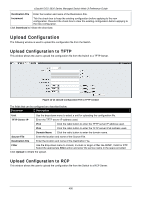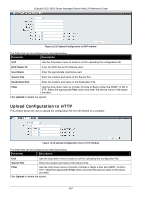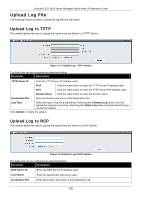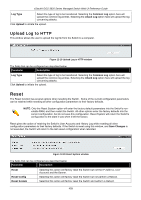D-Link DGS-3620-28TC-SI Product Manual - Page 464
Upload Firmware to HTTP, Download Configuration, Download Configuration from TFTP
 |
View all D-Link DGS-3620-28TC-SI manuals
Add to My Manuals
Save this manual to your list of manuals |
Page 464 highlights
xStack® DGS-3620 Series Managed Switch Web UI Reference Guide Upload Firmware to HTTP This window allows the user to upload firmware from the Switch to a HTTP Server. Figure 12-10 Upload Firmware to FTP window The fields that can be configured are described below: Parameter Description Unit Use the drop-down menu to select a unit for uploading the firmware. Source File Enter the location and name of the Source File. Click Upload to initiate the upload. Download Configuration The following window is used to download the configuration file for the Switch. Download Configuration from TFTP This window allows the user to download the configuration file from a TFTP Server to the Switch and updates the switch. Figure 12-11 Download Configuration File from TFTP window The fields that can be configured are described below: Parameter Description Unit TFTP Server IP Source File Destination File Increment Use the drop-down menu to select a unit for receiving the configuration file. Select All for all units. Enter the TFTP server IP address used. IPv4 Click the radio button to enter the TFTP server IP address used. IPv6 Click the radio button to enter the TFTP server IPv6 address used. Domain Name Click the radio button to enter the domain name. Enter the location and name of the Source File. Enter the location and name of the Destination File. Tick the check box to keep the existing configuration before applying to the new 454