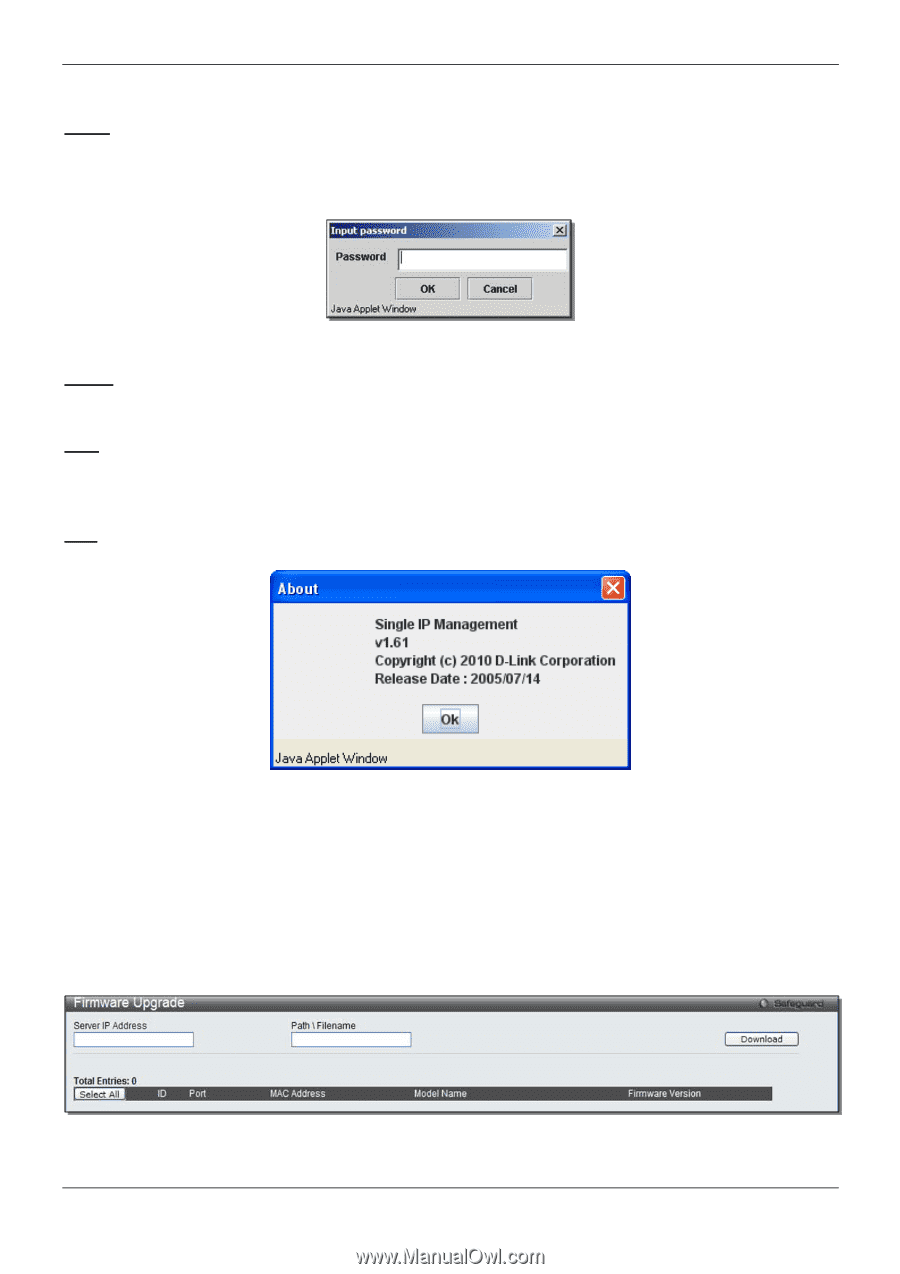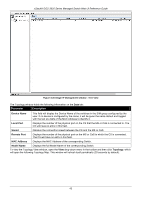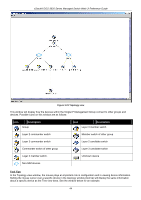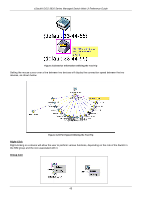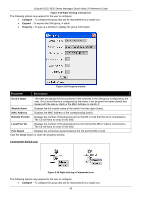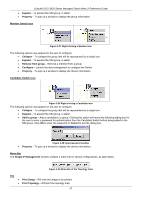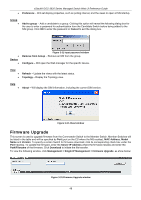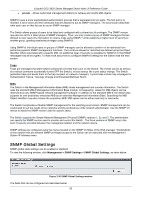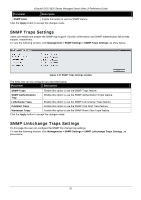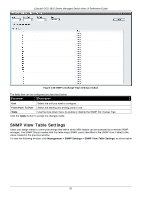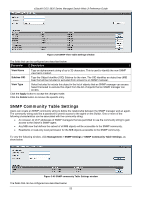D-Link DGS-3620-28TC-SI Product Manual - Page 58
Firmware Upgrade, Management > Single IP Management > Firmware Upgrade
 |
View all D-Link DGS-3620-28TC-SI manuals
Add to My Manuals
Save this manual to your list of manuals |
Page 58 highlights
xStack® DGS-3620 Series Managed Switch Web UI Reference Guide • Preference - Will set display properties, such as polling interval, and the views to open at SIM startup. Group • Add to group - Add a candidate to a group. Clicking this option will reveal the following dialog box for the user to enter a password for authentication from the Candidate Switch before being added to the SIM group. Click OK to enter the password or Cancel to exit the dialog box. • Device • Figure 3-31 Input password window Remove from Group - Remove an MS from the group. Configure - Will open the Web manager for the specific device. View • • Refresh - Update the views with the latest status. Topology - Display the Topology view. Help • About - Will display the SIM information, including the current SIM version. Figure 3-32 About window Firmware Upgrade This screen is used to upgrade firmware from the Commander Switch to the Member Switch. Member Switches will be listed in the table and will be specified by Port (port on the CS where the MS resides), MAC Address, Model Name and Version. To specify a certain Switch for firmware download, click its corresponding check box under the Port heading. To update the firmware, enter the Server IP Address where the firmware resides and enter the Path/Filename of the firmware. Click Download to initiate the file transfer. To view the following window, click Management > Single IP Management > Firmware Upgrade, as show below: Figure 3-33 Firmware Upgrade window 48