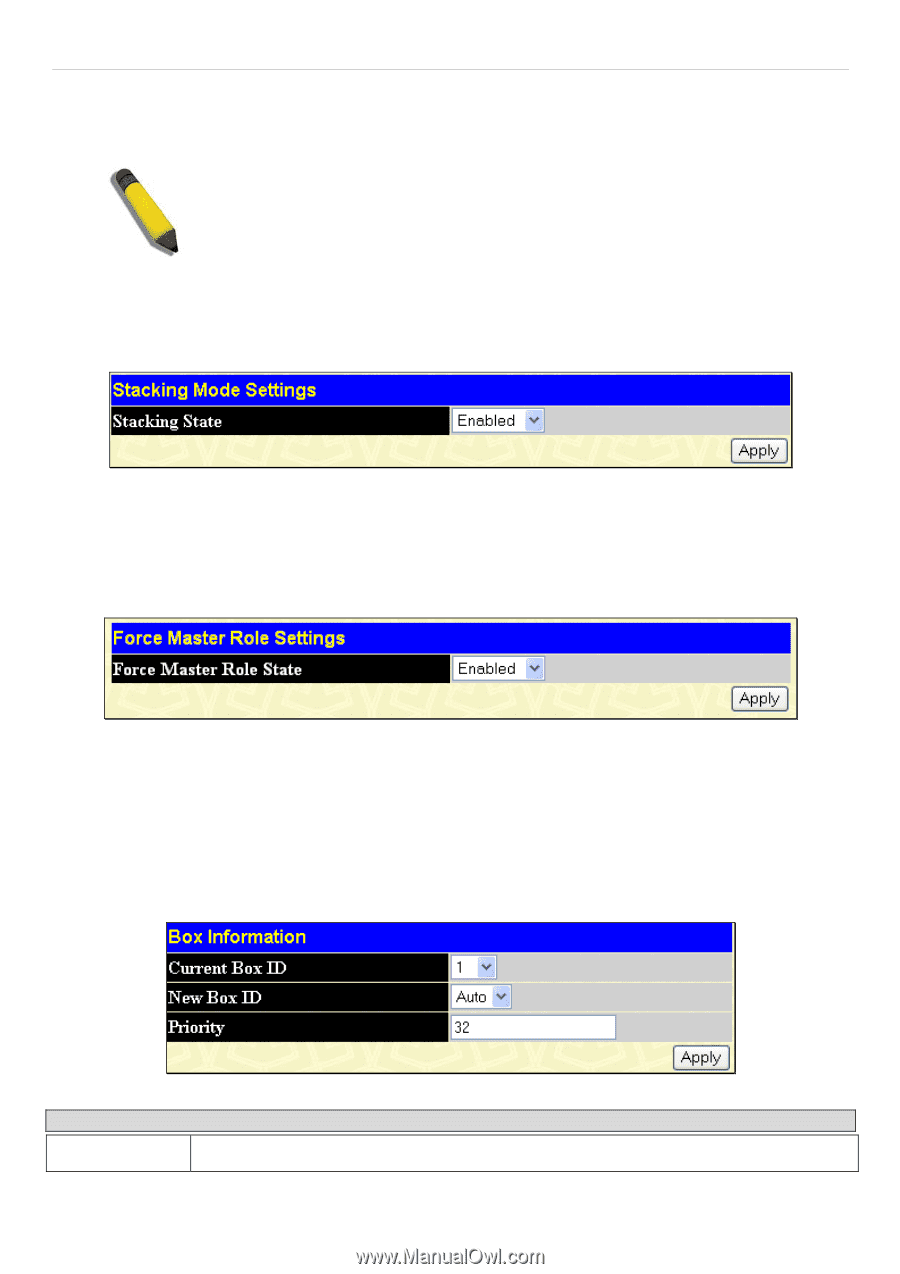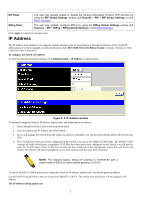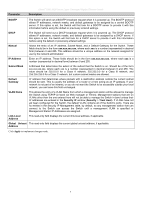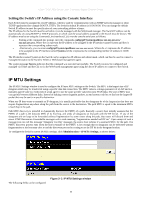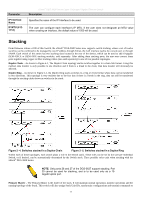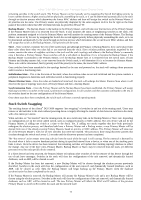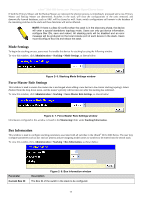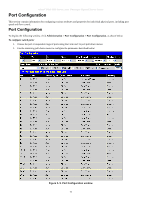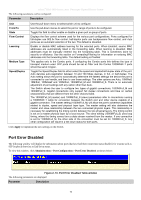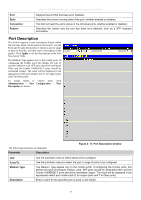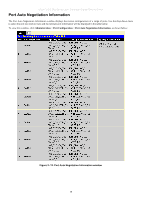D-Link DGS-3627 Product Manual - Page 29
Mode Settings, Force Master Role Settings, Box Information
 |
UPC - 790069293696
View all D-Link DGS-3627 manuals
Add to My Manuals
Save this manual to your list of manuals |
Page 29 highlights
xStack® DGS-3600 Series Layer 3 Managed Gigabit Ethernet Switch If both the Primary Master and the Backup Master are removed, the election process is immediately processed and a new Primary Master and Backup Master are determined. Switches in the stack will clear the configurations of the units removed, and dynamically learned databases, such as ARP, will be cleared as well. Static switch configurations still remain in the database of the remaining switches in the stack and those functions will not be affected. NOTE: If there is a Box ID conflict when the stack is in the discovery phase, the device will enter a special standalone topology mode. Users can only get device information, configure Box IDs, save and reboot. All stacking ports will be disabled and an error message will be produced on the local console port of each device in the stack. Users must reconfigure Box IDs and reboot the stack. Mode Settings To begin the stacking process, users must first enable this device for stacking by using the following window. To view this window, click Administration > Stacking > Mode Settings, as shown below: Figure 2- 6. Stacking Mode Settings window Force Master Role Settings This window is used to ensure the master role is unchanged when adding a new device to the current stacking topology. Select Enabled from the drop-down menu, and the master's priority will become zero after the stacking has stabilized. To view this window, click Administration > Stacking > Force Master Role Settings, as shown below: Figure 2- 7. Force Master Role Settings window Information configured in this window is found in the Monitoring folder under Stacking Information. Box Information This window is used to configure stacking parameters associated with all switches in the xStack® DGS-3600 Series. The user may configure parameters such as box ID, box priority and pre-assigning model names to switches to be entered into the switch stack. To view this window click, Administration > Stacking > Box Information, as shown below: Parameter Current Box ID Description Figure 2- 8. Box Information window The Box ID of the switch in the stack to be configured. 13