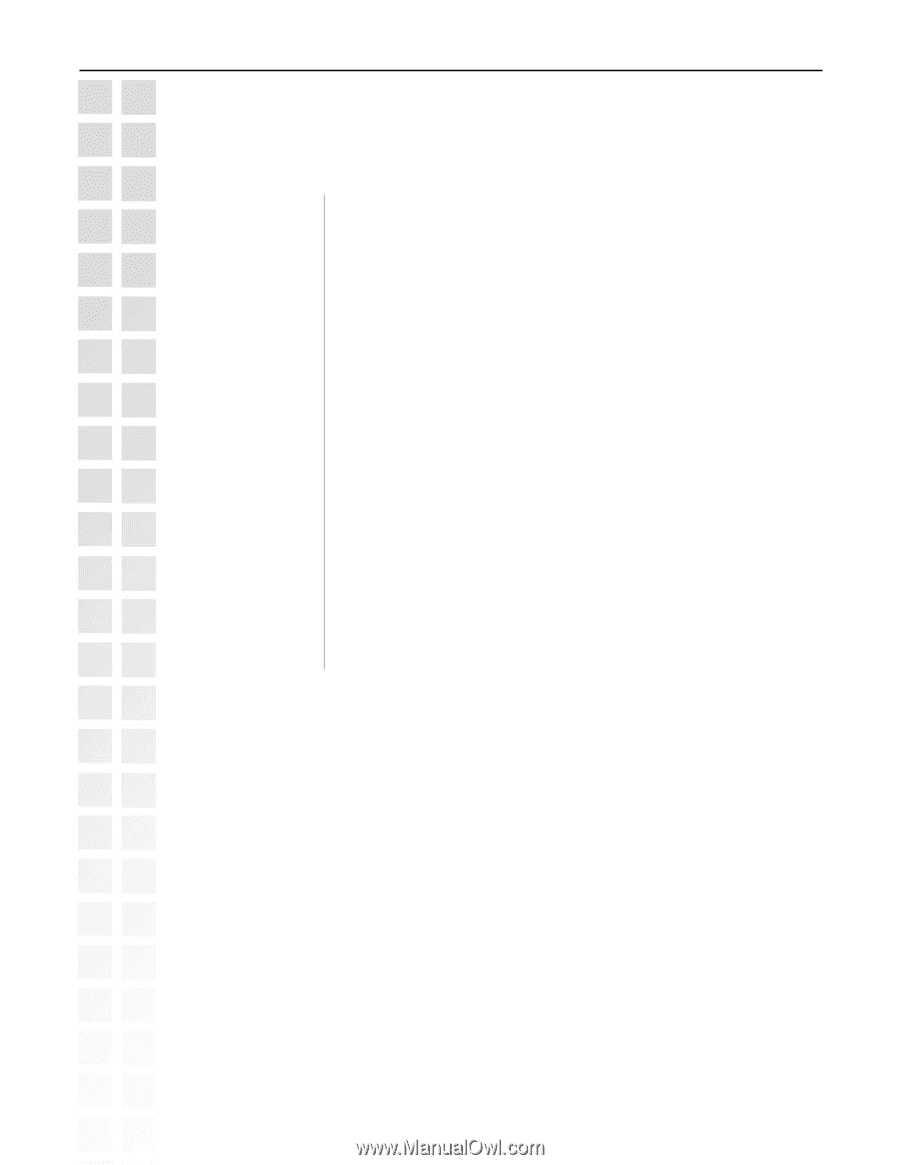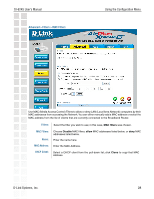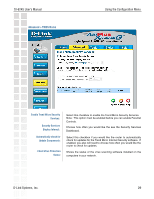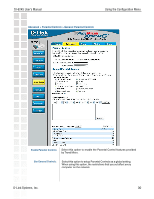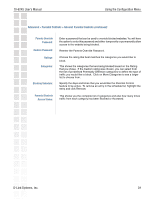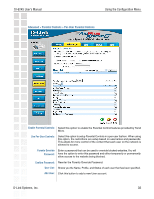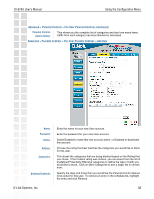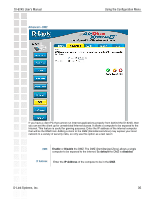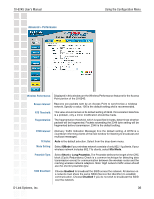D-Link DI-624S Product Manual - Page 31
Parents Override, Password, Confirm Password, Parental Controls, Access Status, Ratings, Categories, - d link password
 |
UPC - 790069273483
View all D-Link DI-624S manuals
Add to My Manuals
Save this manual to your list of manuals |
Page 31 highlights
DI-624S User's Manual Using the Configuration Menu Advanced > Parental Controls > General Parental Controls (continued) Parents Override Password: Confirm Password: Ratings: Categories: Blocking Schedule: Parental Controls Access Status: Enter a password that can be used to override blocked websites. You will have the option to enter this password and either temporarily or permanently allow access to the website being blocked. Reenter the Parents Override Password. Choose the rating that best matches the categories you would like to block. This shows the categories that are being blocked based on the Rating that you chose. If the Custom rating was chosen, you can select from the list of predefined Potentially Offensive categories to define the type of traffic you would like to block. Click on More Categories to see a larger list to choose from. Specify the days and times that you would like the Parental Control feature to be active. To remove an entry in the schedule list, highlight the entry and click Remove. This shows you the complete list of categories and also how many times traffic from each category has been Blocked or Accessed. D-Link Systems, Inc. 31