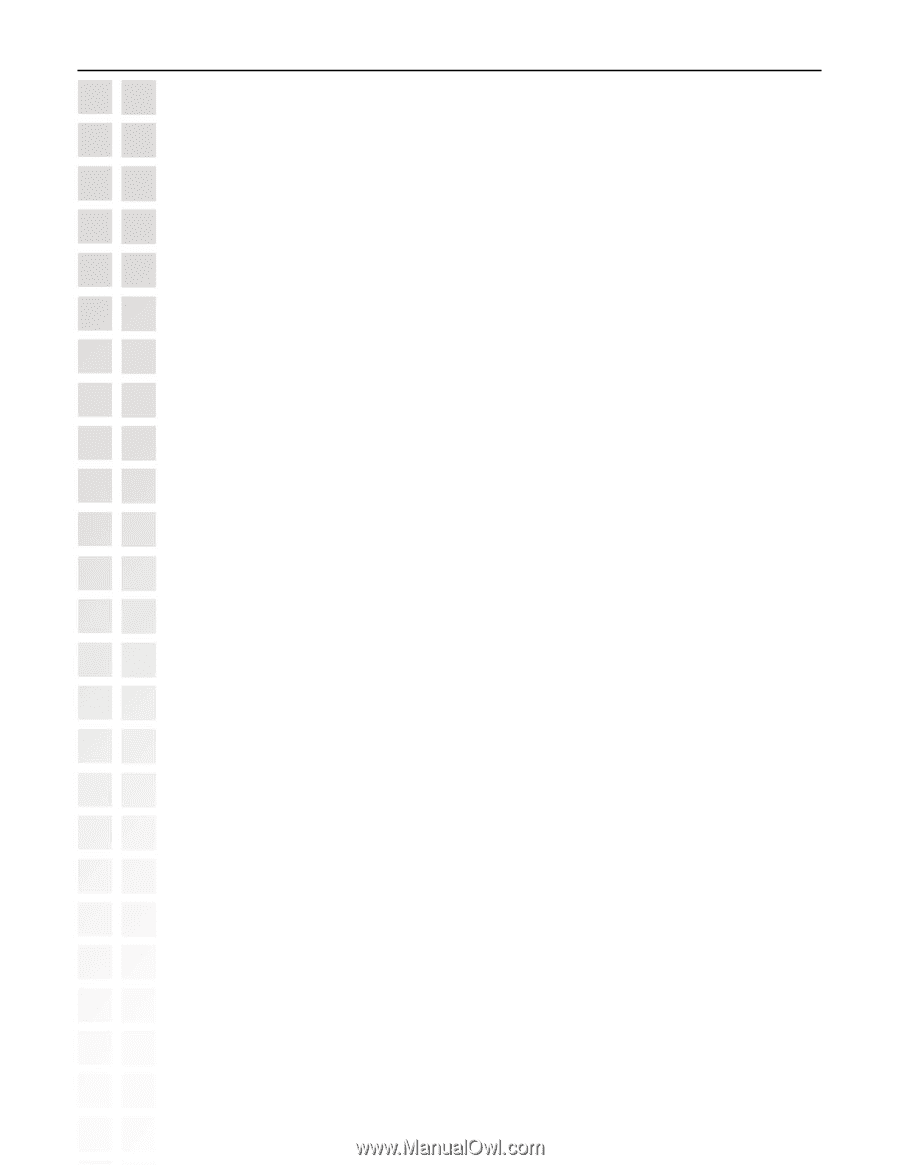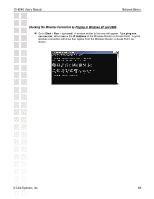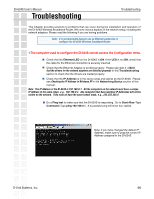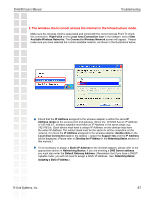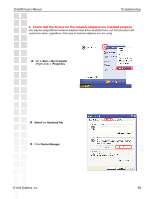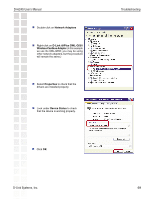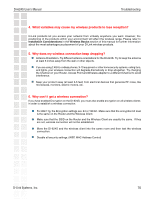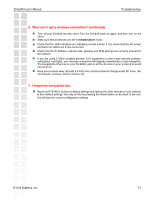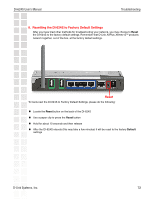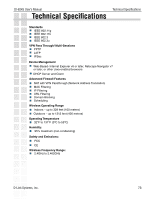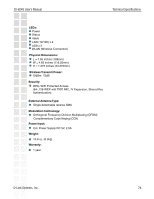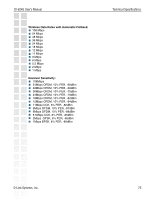D-Link DI-624S Product Manual - Page 70
What variables may cause my wireless products to lose reception?, Why does my wireless connection - di 624 wireless access point set up
 |
UPC - 790069273483
View all D-Link DI-624S manuals
Add to My Manuals
Save this manual to your list of manuals |
Page 70 highlights
DI-624S User's Manual Troubleshooting 4. What variables may cause my wireless products to lose reception? D-Link products let you access your network from virtually anywhere you want. However, the positioning of the products within your environment will affect the wireless range. Please refer to Installation Considerations in the Wireless Basics section of this manual for further information about the most advantageous placement of your D-Link wireless products. 5. Why does my wireless connection keep dropping? Antenna Orientation- Try different antenna orientations for the DI-624S. Try to keep the antenna at least 6 inches away from the wall or other objects. If you are using 2.4GHz cordless phones, X-10 equipment or other home security systems, ceiling fans, and lights, your wireless connection will degrade dramatically or drop altogether. Try changing the Channel on your Router, Access Point and Wireless adapter to a different Channel to avoid interference. Keep your product away (at least 3-6 feet) from electrical devices that generate RF noise, like microwaves, monitors, electric motors, etc. 6. Why can't I get a wireless connection? If you have enabled Encryption on the DI-624S, you must also enable encryption on all wireless clients in order to establish a wireless connection. For 802.11g, the Encryption settings are: 64 or 128 bit. Make sure that the encryption bit level is the same on the Router and the Wireless Client. Make sure that the SSID on the Router and the Wireless Client are exactly the same. If they are not, wireless connection will not be established. Move the DI-624S and the wireless client into the same room and then test the wireless connection. Disable all security settings. (WEP, MAC Address Control) D-Link Systems, Inc. 70