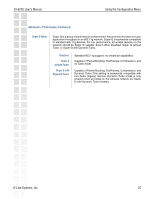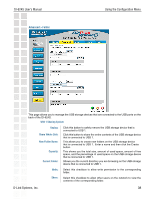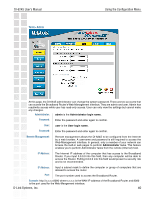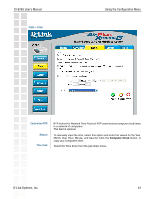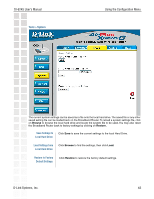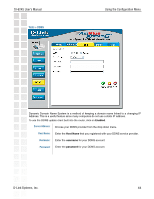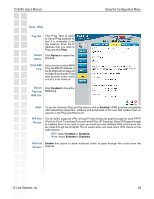D-Link DI-624S Product Manual - Page 42
Tools > System - reset
 |
UPC - 790069273483
View all D-Link DI-624S manuals
Add to My Manuals
Save this manual to your list of manuals |
Page 42 highlights
DI-624S User's Manual Tools > System Using the Configuration Menu The current system settings can be saved as a file onto the local hard drive. The saved file or any other saved setting file can be loaded back on the Broadband Router. To reload a system settings file, click on Browse to browse the local hard drive and locate the system file to be used. You may also reset the Broadband Router back to factory settings by clicking on Restore. Save Settings to Local Hard Drive: Click Save to save the current settings to the local Hard Drive. Load Settings from Local Hard Drive: Click Browse to find the settings, then click Load. Restore to Factory Default Settings: Click Restore to restore the factory default settings. D-Link Systems, Inc. 42
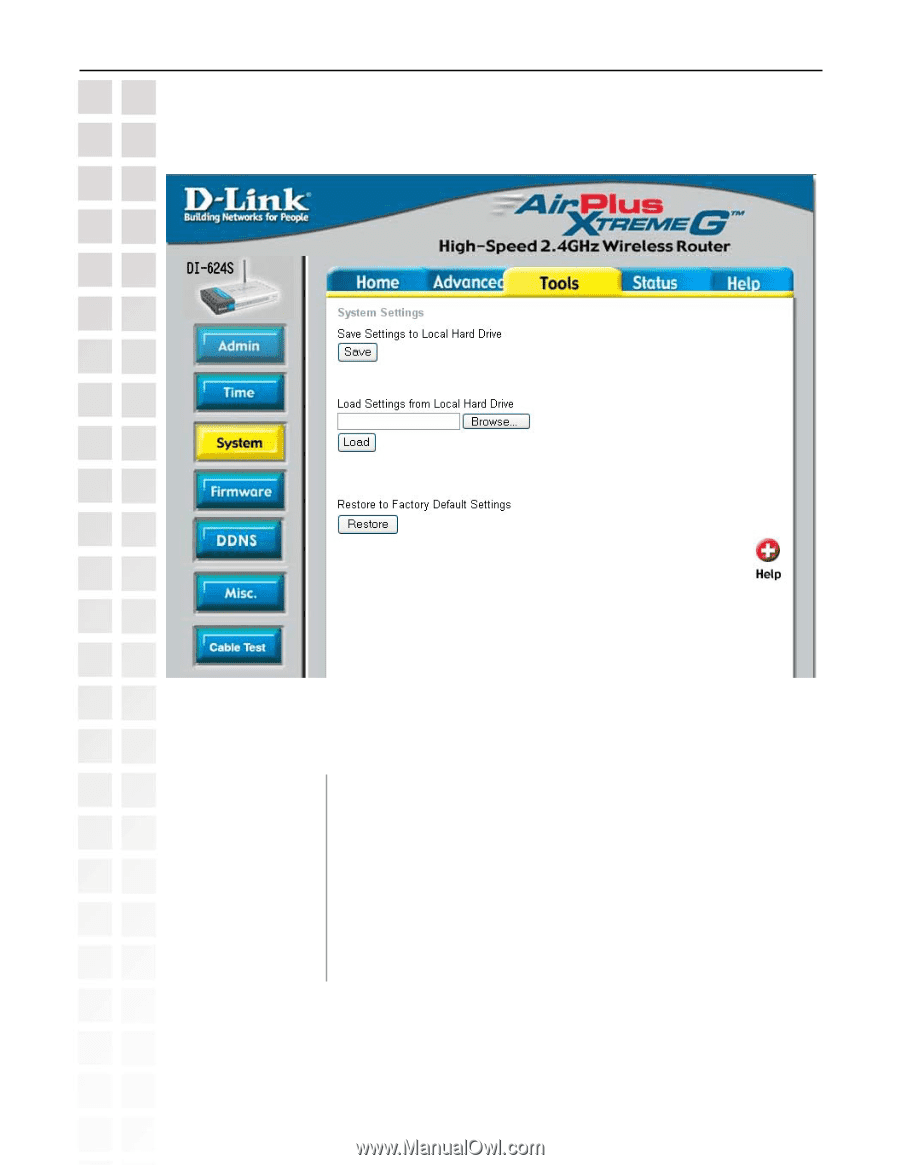
42
DI-624S User’s Manual
D-Link Systems, Inc.
Using the Configuration Menu
Tools > System
The current system settings can be saved as a file onto the local hard drive. The saved file or any other
saved setting file can be loaded back on the Broadband Router. To reload a system settings file, click
on
Browse
to browse the local hard drive and locate the system file to be used. You may also reset
the Broadband Router back to factory settings by clicking on
Restore.
Click
Save
to save the current settings to the local Hard Drive.
Click
Browse
to find the settings, then click
Load.
Save Settings to
Local Hard Drive:
Load Settings from
Local Hard Drive:
Restore to Factory
Default Settings:
Click
Restore
to restore the factory default settings.