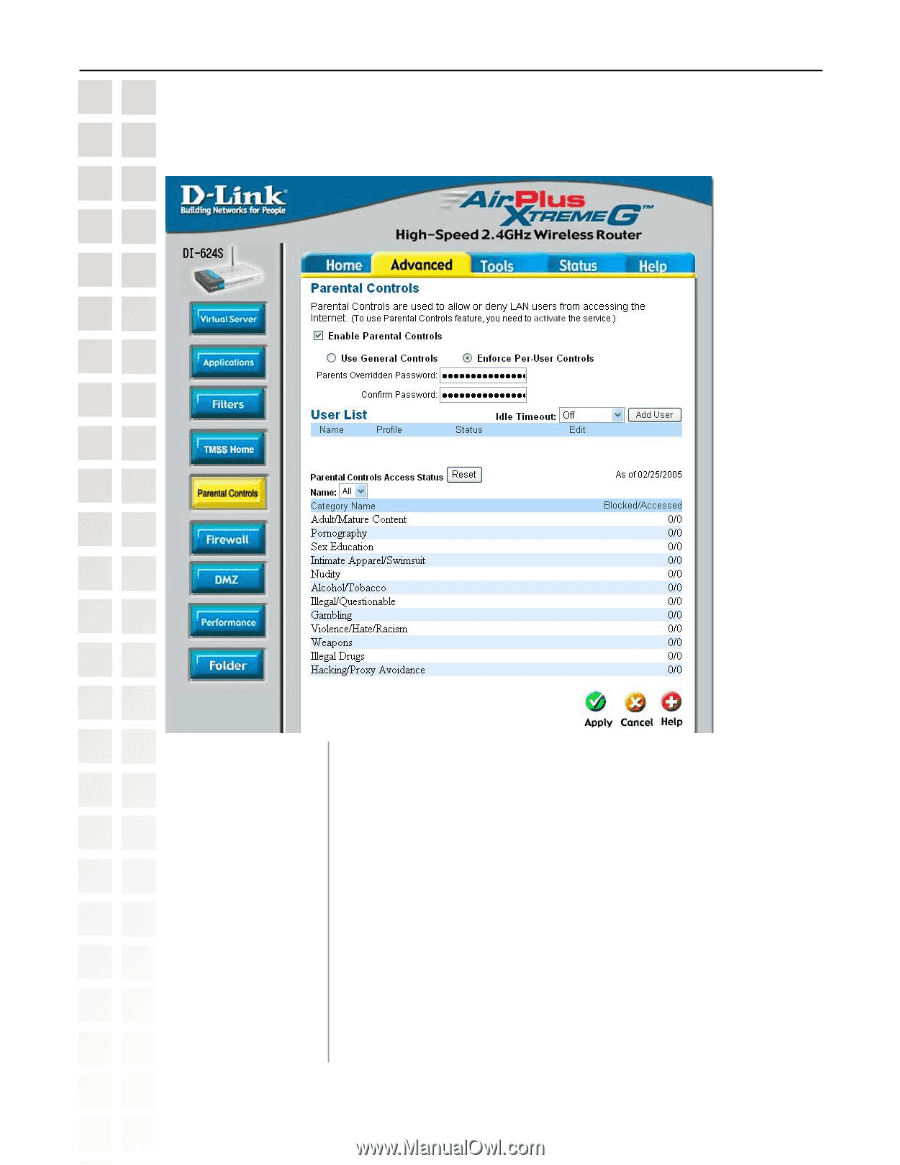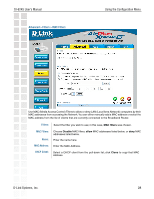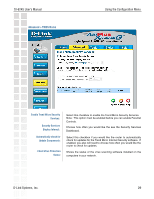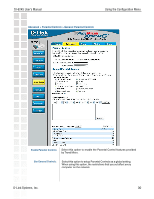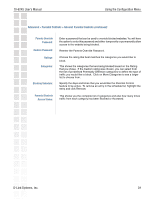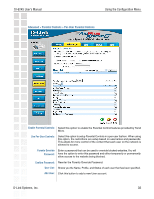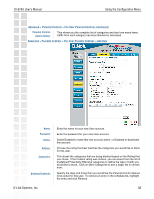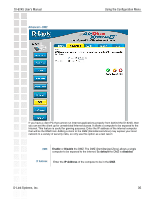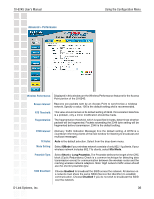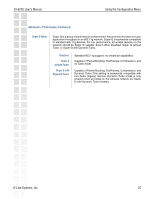D-Link DI-624S Product Manual - Page 32
Advanced > Parental Controls > Per-User Parental Controls - di 624 network password
 |
UPC - 790069273483
View all D-Link DI-624S manuals
Add to My Manuals
Save this manual to your list of manuals |
Page 32 highlights
DI-624S User's Manual Using the Configuration Menu Advanced > Parental Controls > Per-User Parental Controls Enable Parental Controls: Select this option to enable the Parental Control features provided by Trend Micro. Use Per-User Controls: Select this option to setup Parental Controls in a per-user fashion. When using this option, the restrictions are setup based on usernames and passwords. This allows for more control of the content that each user on the network is allowed to access. Parents Override Enter a password that can be used to override blocked websites. You will Password: have the option to enter this password and either temporarily or permanently allow access to the website being blocked. Confirm Password: Reenter the Parents Override Password. User List: Shows you the Name, Profile, and Status of each user that has been specified. Add User: Click this button to add a new User account. D-Link Systems, Inc. 32