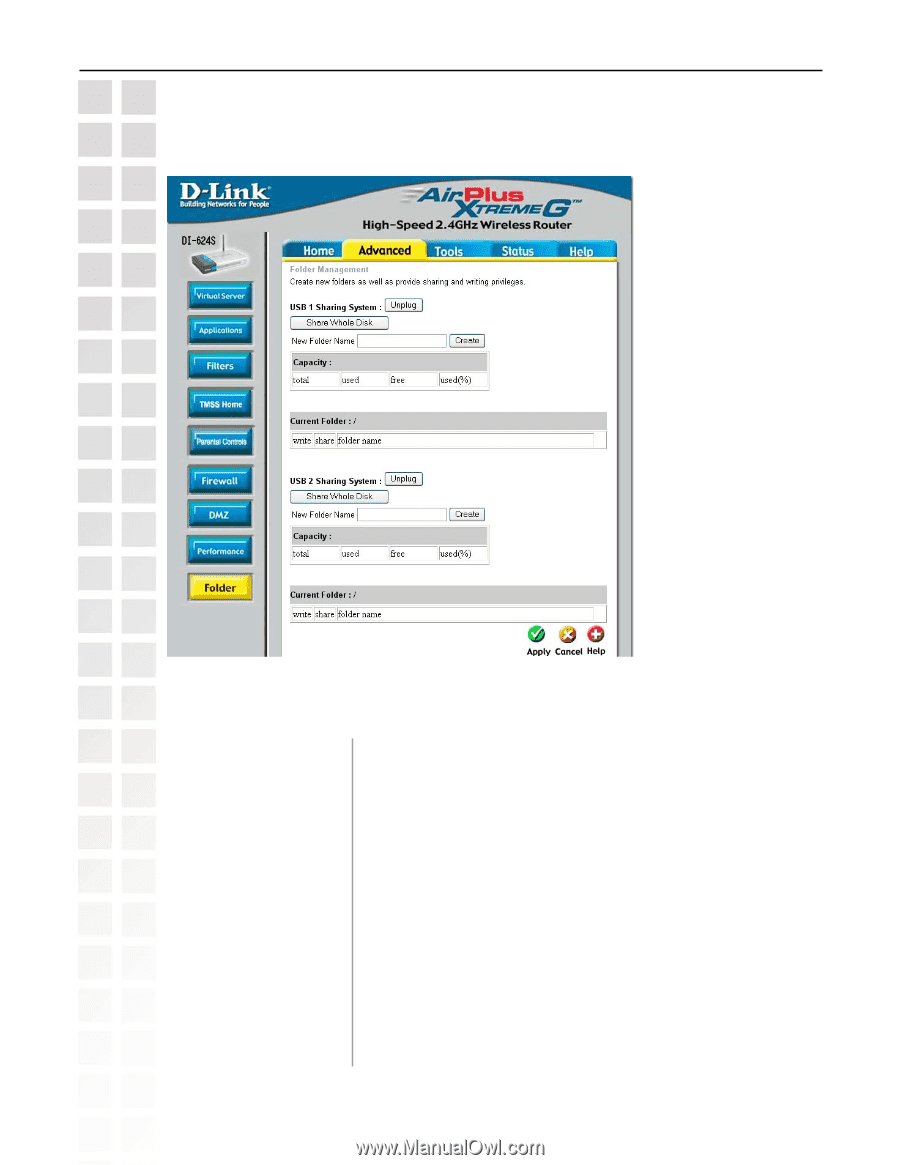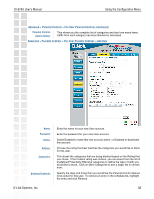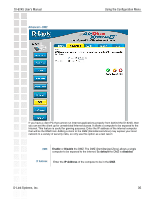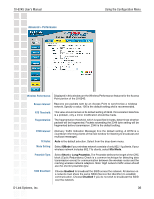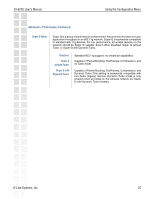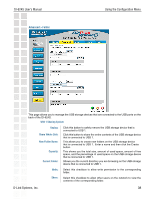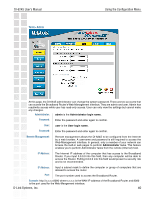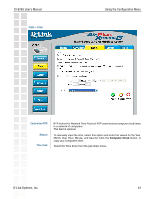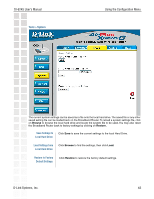D-Link DI-624S Product Manual - Page 38
Advanced > Folder
 |
UPC - 790069273483
View all D-Link DI-624S manuals
Add to My Manuals
Save this manual to your list of manuals |
Page 38 highlights
DI-624S User's Manual Advanced > Folder Using the Configuration Menu This page allows you to manage the USB storage devices that are connected to the USB ports on the back of the DI-624S. USB 1 Sharing System Unplug: Share Whole Disk: New Folder Name: Capacity: Current Folder: Click this button to safely remove the USB storage device that is connected to USB 1. Click this button to share the entire contents of the USB storage device that is connected to USB 1. This allows you to create new folders on the USB storage device that is connected to USB 1. Enter a name and then click the Create button. This shows you the total size, amount of used space, amount of free space, and the percentage of used space on the USB storage device that is connected to USB 1. Shows you the current directory you are browsing on the USB storage device that is connected to USB 1. Write: Share: Select this checkbox to allow write permission to the corresponding folder. Select this checkbox to allow other users on the network to view the contents of the corresponding folder. D-Link Systems, Inc. 38