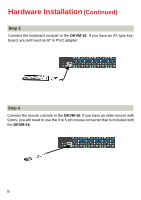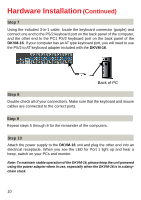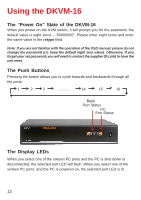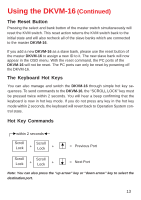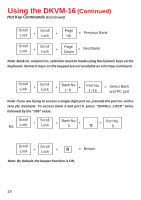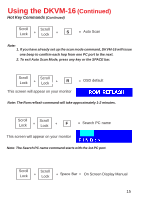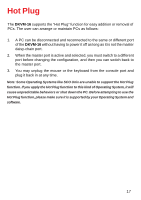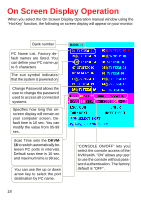D-Link DKVM-16 Manual - Page 13
The Reset Button, The Keyboard Hot Keys, Hot Key Commands, Previous Port - 16 port kvm
 |
UPC - 790069254987
View all D-Link DKVM-16 manuals
Add to My Manuals
Save this manual to your list of manuals |
Page 13 highlights
Using the DKVM-16 (Continued) The Reset Button Pressing the select and bank button of the master switch simultaneously will reset the KVM switch. This reset action returns the KVM switch back to the initial state and will also recheck all of the slave banks which are connected to the master DKVM-16. If you add a new DKVM-16 as a slave bank, please use the reset button of the master DKVM-16 to assign a new ID to it. The new slave bank will now appear in the OSD menu. With the reset command, the PC ports of the DKVM-16 will not be reset. The PC ports can only be reset by powering off the DKVM-16. The Keyboard Hot Keys You can also manage and switch the DKVM-16 through simple hot key sequences. To send commands to the DKVM-16, the "SCROLL LOCK" key must be pressed twice within 2 seconds. You will hear a beep confirming that the keyboard is now in hot key mode. If you do not press any key in the hot key mode within 2 seconds, the keyboard will revert back to Operation System control state. Hot Key Commands within 2 seconds Scroll Scroll Lock + Lock + = Previous Port Scroll Scroll Lock + Lock + = Next Port Note: You can also press the "up arrow" key or "down arrow" key to select the destination port. 13