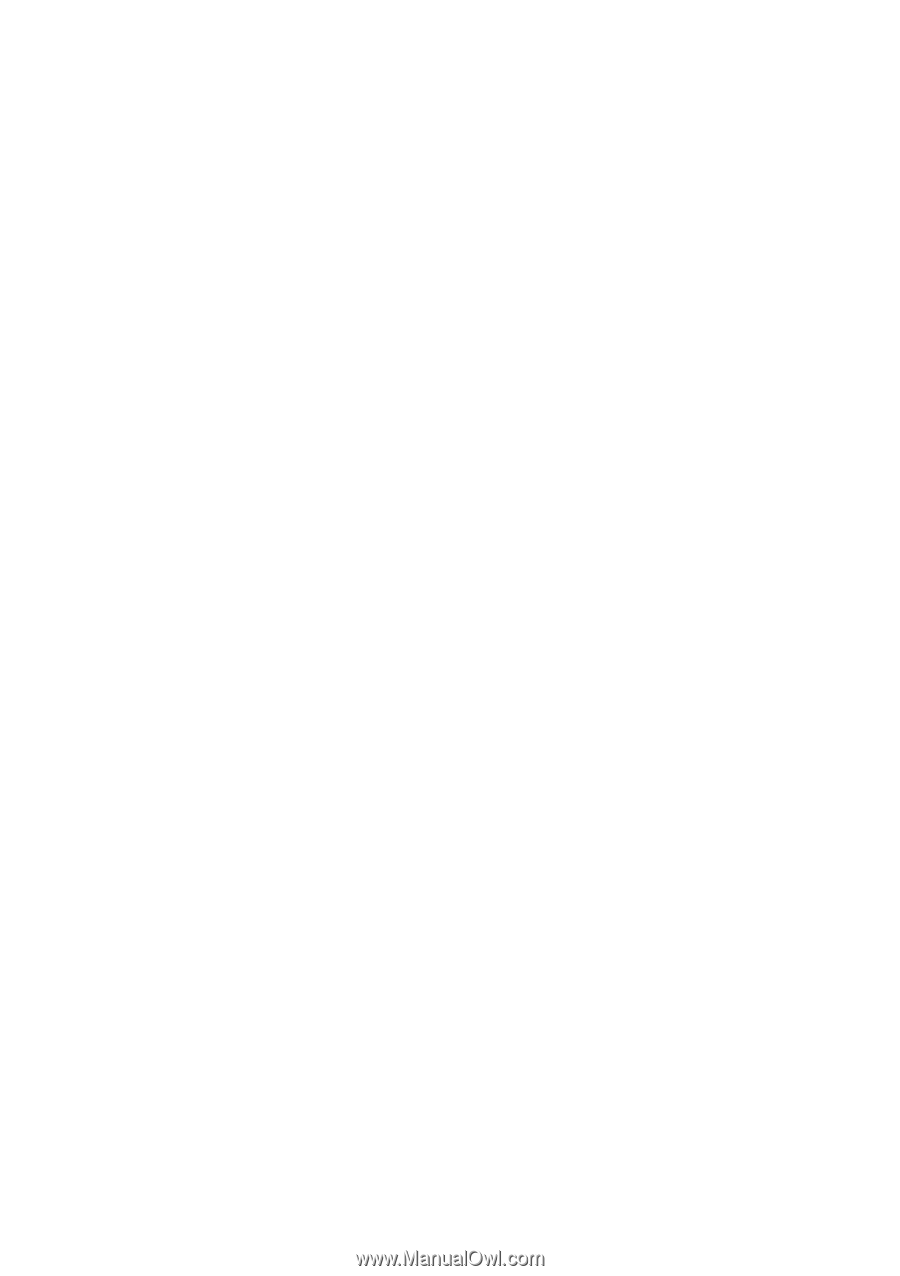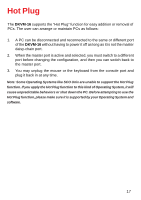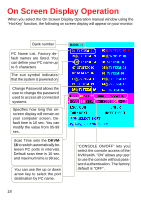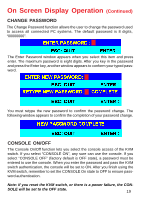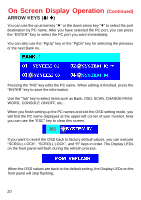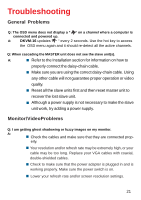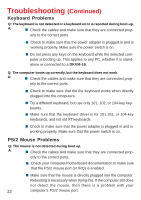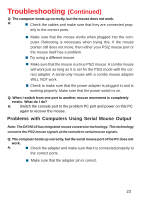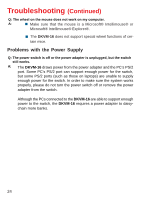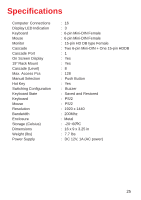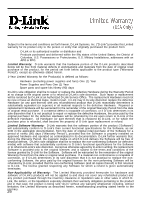D-Link DKVM-16 Manual - Page 22
Keyboard Problems, PS/2 Mouse Problems - troubleshooting
 |
UPC - 790069254987
View all D-Link DKVM-16 manuals
Add to My Manuals
Save this manual to your list of manuals |
Page 22 highlights
Troubleshooting (Continued) Keyboard Problems Q: The keyboard is not detected or a keyboard error is reported during boot-up. A: ! Check the cables and make sure that they are connected prop- erly to the correct ports. ! Check to make sure that the power adapter is plugged in and is working properly. Make sure the power switch is on. ! Do not press any keys on the keyboard while the selected computer is booting up. This applies to any PC, whether it is standalone or connected to a DKVM-16. Q: The computer boots up correctly, but the keyboard does not work. A: ! Check the cables and make sure that they are connected prop- erly to the correct ports. ! Check to make sure that the the keyboard works when directly plugged into the cmoputers. ! Try a different keyboard, but use only 101, 102, or 104-key keyboards. ! Make sure that the keyboard driver is for 101,102, or 104-key keyboards, and not old XT keyboards. ! Check to make sure that the power adapter is plugged in and is working properly. Make sure that the power switch is on. PS/2 Mouse Problems Q: The mouse is not detected during boot up. A: ! Check the cables and make sure that they are connected prop- erly to the correct ports. ! Check your computer/motherboard documentation to make sure that the PS/2 mouse port (or IRQ) is enabled. ! Make sure that the mouse is directly plugged into the computer. Rebooting is necessary when trying this. If the computer still does not detect the mouse, then there is a problem with your 22 computer's PS/2 mouse port.