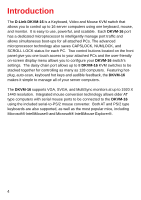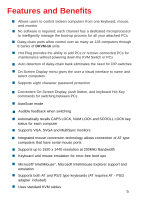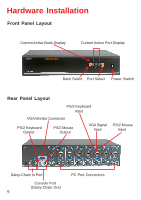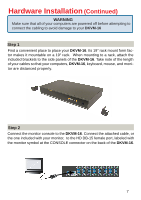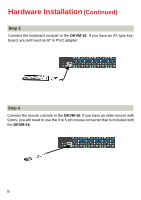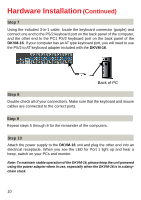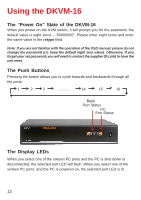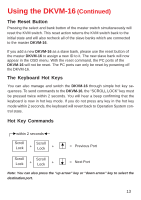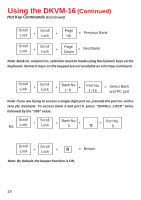D-Link DKVM-16 Manual - Page 9
Step 5, Back of PC
 |
UPC - 790069254987
View all D-Link DKVM-16 manuals
Add to My Manuals
Save this manual to your list of manuals |
Page 9 highlights
Hardware Installation (Continued) Step 5 Connect one end of the included VGA cable (15-pin HDDB Male / Male) to the female connectors on the back of the PC. Connect the other end of the cable to the rear panel of the DKVM-16. This step can be repeated for all PCs. Back of PC Step 6 Using the included 3-in-1 cable, locate the mouse connector (green) and connect one end to the PS/2 mouse port on the back panel of the computer, and the other end to the PC1 PS/2 mouse port on the back panel of the DKVM-16. If there are not enough PS/2 ports on the computer, you can choose a serial port for the mouse connection. Be sure to add a serial to PS/2 converter included with the DKVM-16 before connecting the 3-in-1 cable to the computer. Back of PC 9
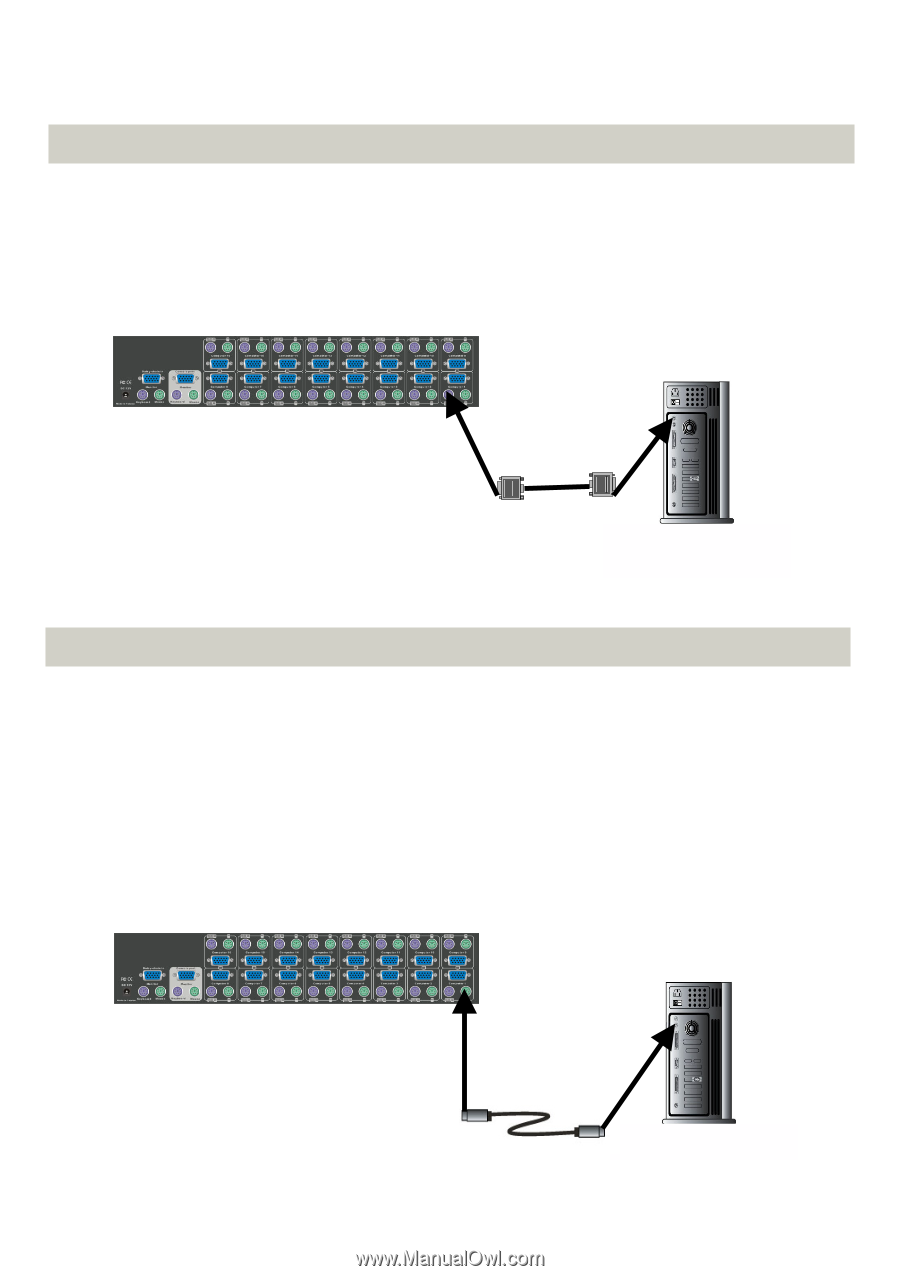
9
Hardware Installation
(Continued)
Step 5
Step 6
Connect one end of the included VGA cable (15-pin HDDB Male / Male) to the
female connectors on the back of the PC. Connect the other end of the cable to
the rear panel of the
DKVM-16
. This step can be repeated for all PCs.
Back of PC
Using the included 3-in-1 cable, locate the mouse connector (green) and con-
nect one end to the PS/2 mouse port on the back panel of the computer, and
the other end to the PC1 PS/2 mouse port on the back panel of the
DKVM-16
.
If there are not enough PS/2 ports on the computer, you can choose a serial
port for the mouse connection. Be sure to add a serial to PS/2 converter in-
cluded with the
DKVM-16
before connecting the 3-in-1 cable to the computer.
Back of PC