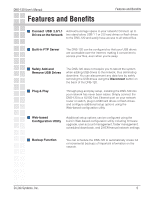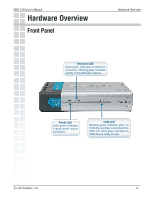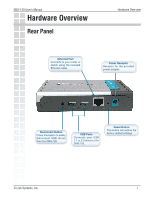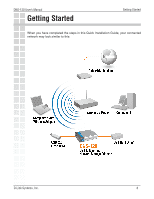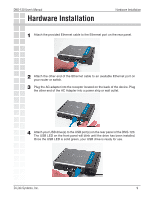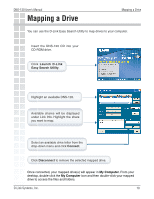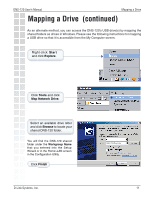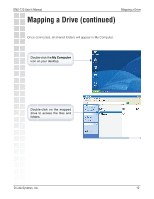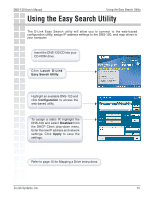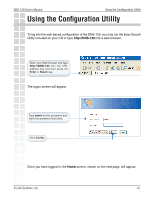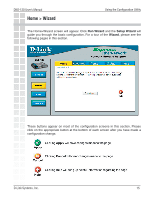D-Link DNS-120 Product Manual - Page 10
Mapping a Drive - manual
 |
UPC - 790069270666
View all D-Link DNS-120 manuals
Add to My Manuals
Save this manual to your list of manuals |
Page 10 highlights
DNS-120 User's Manual Mapping a Drive Mapping a Drive You can use the D-Link Easy Search Utility to map drives to your computer. Insert the DNS-120 CD into your CD-ROM drive. Click Launch D-Link Easy Search Utility. Highlight an available DNS-120. Available shares will be displayed under Link Info. Highlight the share you want to map. Select an available drive letter from the drop-down menu and click Connect. Click Disconnect to remove the selected mapped drive. Once connected, your mapped drive(s) will appear in My Computer. From your desktop, double-click the My Computer icon and then double-click your mapped drive to access the files and folders. D-Link Systems, Inc. 10

10
DNS-120 User’s Manual
D-Link Systems, Inc.
Mapping a Drive
Mapping a Drive
You can use the D-Link Easy Search Utility to map drives to your computer.
Insert the DNS-120 CD into your
CD-ROM drive.
Click
Launch D-Link
Easy Search Utility
.
Highlight an available DNS-120.
Available shares will be displayed
under Link Info. Highlight the share
you want to map.
Select an available drive letter from the
drop-down menu and click
Connect
.
Click
Disconnect
to remove the selected mapped drive.
Once connected, your mapped drive(s) will appear in
My Computer
. From your
desktop, double-click the
My Computer
icon and then double-click your mapped
drive to access the files and folders.