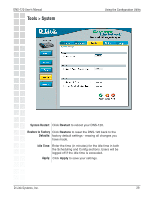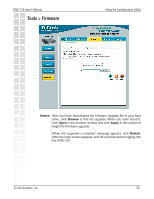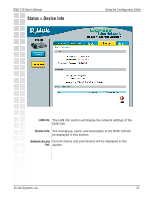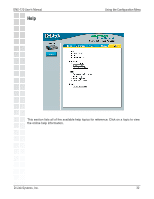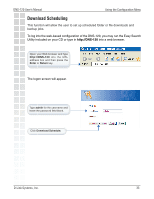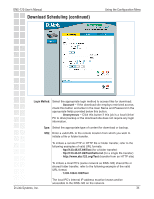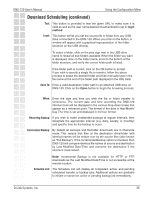D-Link DNS-120 Product Manual - Page 33
Download Scheduling
 |
UPC - 790069270666
View all D-Link DNS-120 manuals
Add to My Manuals
Save this manual to your list of manuals |
Page 33 highlights
DNS-120 User's Manual Using the Configuration Menu Download Scheduling This function will allow the user to set up scheduled folder or file downloads and backup jobs. To log into the web-based configuration of the DNS-120, you may run the Easy Search Utility included on your CD or type in http://DNS-120 into a web browser. Open your Web browser and type http://DNS-120 into the URL address box and then press the Enter or Return key. The logon screen will appear. Type admin for the username and leave the password field blank. Click Download Schedule. D-Link Systems, Inc. 33

33
DNS-120 User’s Manual
D-Link Systems, Inc.
Download Scheduling
Using the Configuration Menu
This function will allow the user to set up scheduled folder or file downloads and
backup jobs.
To log into the web-based configuration of the DNS-120, you may run the Easy Search
Utility included on your CD or type in
http://DNS-120
into a web browser.
Type
admin
for the username and
leave the password field blank.
Click
Download Schedule.
Open your Web browser and type
http://DNS-120
into the URL
address box and then press the
Enter
or
Return
key.
The logon screen will appear.