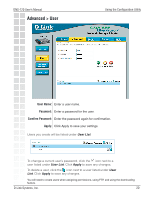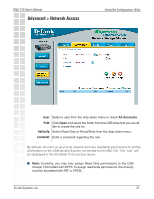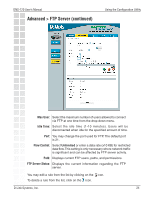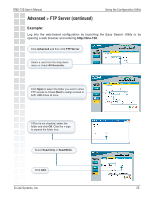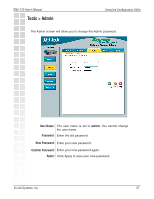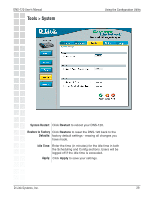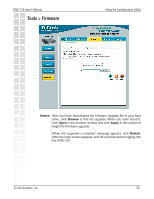D-Link DNS-120 Product Manual - Page 25
DNS-120 User's Manual, D-Link Systems, Inc., Using the Configuration Utility
 |
UPC - 790069270666
View all D-Link DNS-120 manuals
Add to My Manuals
Save this manual to your list of manuals |
Page 25 highlights
DNS-120 User's Manual Advanced > FTP Server (continued) Using the Configuration Utility Example: Log into the web-based configuration by launching the Easy Search Utility or by opening a web browser and entering http://dns-120. Click Advanced and then click FTP Server. Select a user from the drop-down menu or check All Accounts. Click Open to select the folder you want to allow FTP access to. Check Root to assign access to both USB drives at once. If Root is not checked, select the folder and click OK. Click the + sign to expand the folder tree. Select Read Only or Read/Write. Click Add. D-Link Systems, Inc. 25

25
DNS-120 User’s Manual
D-Link Systems, Inc.
Using the Configuration Utility
Advanced > FTP Server (continued)
Example:
Log into the web-based configuration by launching the Easy Search Utility or by
opening a web browser and entering
http://dns-120
.
Click
Advanced
and then click
FTP Server
.
Select a user from the drop-down
menu or check
All Accounts
.
If Root is not checked, select the
folder and click
OK
. Click the
+
sign
to expand the folder tree.
Select
Read Only
or
Read/Write
.
Click
Add
.
Click
Open
to select the folder you want to allow
FTP access to. Check
Root
to assign access to
both USB drives at once.