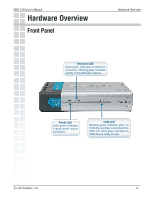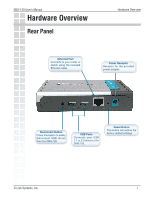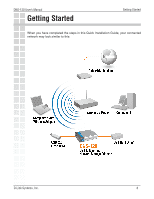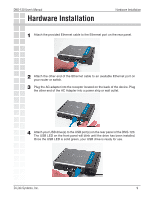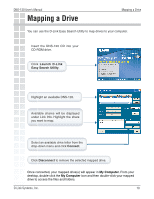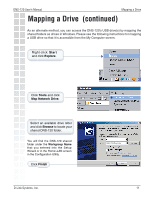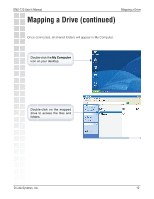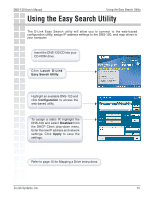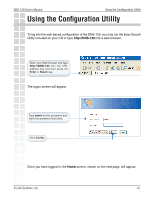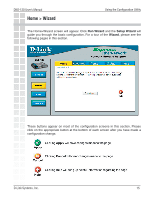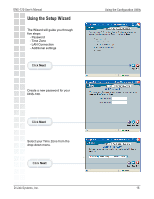D-Link DNS-120 Product Manual - Page 11
Mapping a Drive, continued - setup
 |
UPC - 790069270666
View all D-Link DNS-120 manuals
Add to My Manuals
Save this manual to your list of manuals |
Page 11 highlights
DNS-120 User's Manual Mapping a Drive Mapping a Drive (continued) As an alternate method, you can access the DNS-120's USB drive(s) by mapping the shared folders as drives in Windows. Please see the following instructions for mapping a USB drive so that it is accessible from the My Computer screen. Right-click Start and click Explore. Click Tools and click Map Network Drive. Select an available drive letter and click Browse to locate your shared DNS-120 folder. You will find the DNS-120 shared folder under the Workgroup Name that you entered into the Setup Wizard or in the Home>LAN screen in the Configuration Utility. Click Finish D-Link Systems, Inc. \\DNS-120\Shared folder 11
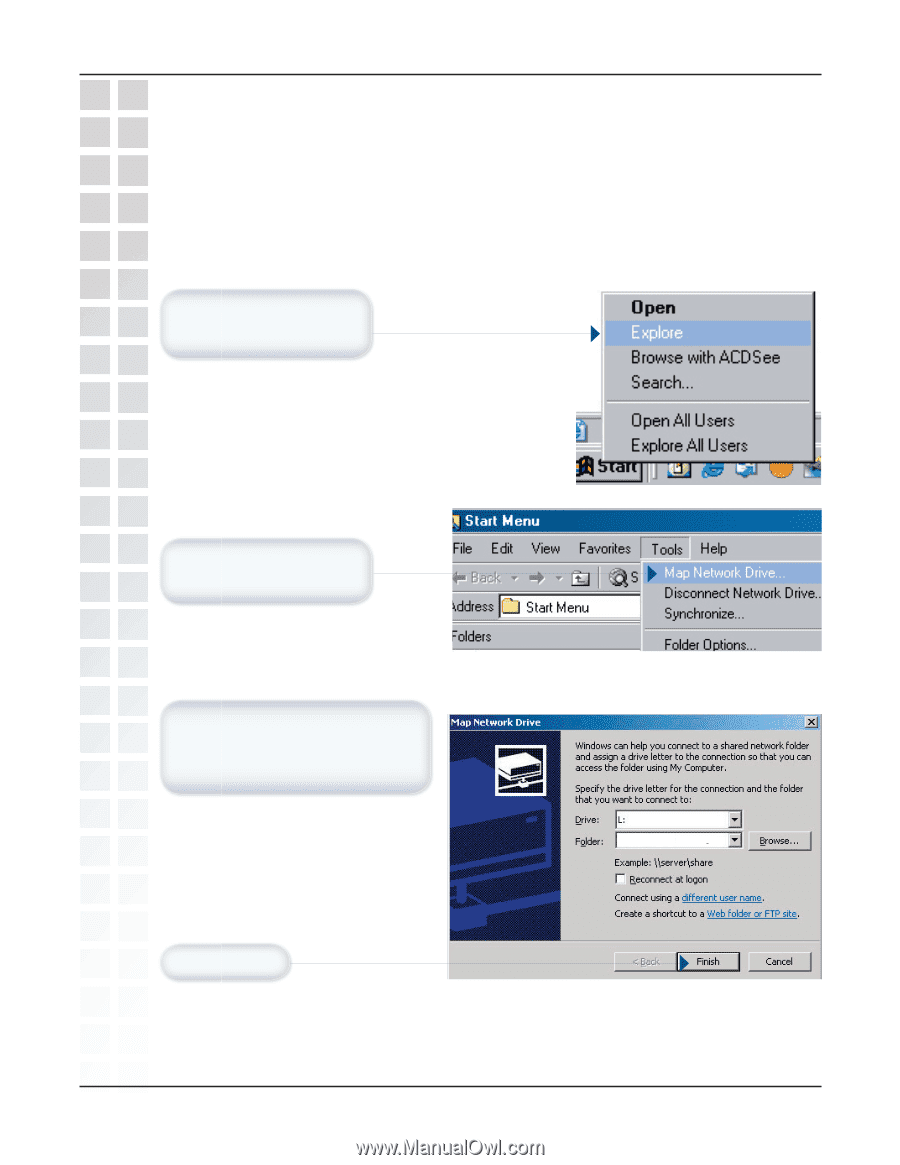
11
DNS-120 User’s Manual
D-Link Systems, Inc.
\\
DNS-120\Shared folder
As an alternate method, you can access the DNS-120’s USB drive(s) by mapping the
shared folders as drives in Windows. Please see the following instructions for mapping
a USB drive so that it is accessible from the My Computer screen.
Mapping a Drive
(continued)
You will find the DNS-120 shared
folder under the
Workgroup
Name
that you entered into the Setup
Wizard or in the Home>LAN screen
in the Configuration Utility.
Click
Finish
Right-click
Start
and click
Explore
.
Click
Tools
and click
Map Network Drive
.
Select an available drive letter
and click
Browse
to locate your
shared DNS-120 folder.
Mapping a Drive