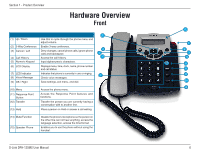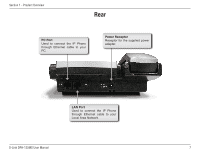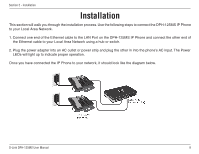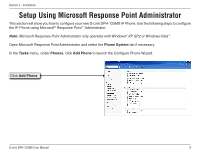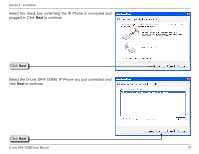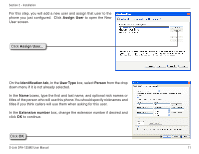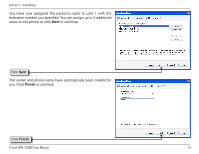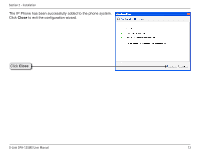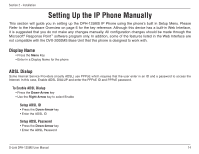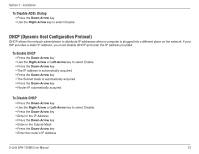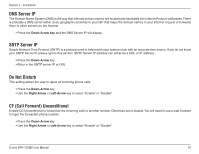D-Link DPH-125MS Product Manual - Page 11
Assign User, Identification tab, User Type, Person, Extension, number
 |
UPC - 790069298790
View all D-Link DPH-125MS manuals
Add to My Manuals
Save this manual to your list of manuals |
Page 11 highlights
Section 2 - Installation For this step, you will add a new user and assign that user to the phone you just configured. Click Assign User to open the New User screen. Click Assign User... On the Identification tab, in the User Type box, select Person from the drop down menu if it is not already selected. In the Name boxes, type the first and last name, and optional nick names or titles of the person who will use this phone.You should specify nicknames and titles if you think callers will use them when asking for this user. In the Extension number box, change the extension number if desired and click OK to continue. Click OK D-Link DPH-125MS User Manual 11

11
D-Link DPH-1±5MS User Manual
Section ± - Installation
For this step, you will add a new user and assign that user to the
phone you just configured.
Click
Assign User
to open the New
User screen.
Click
Assign User...
On the
Identification tab
, in the
User Type
box, select
Person
from the drop
down menu if it is not already selected.
In the
Name
boxes, type the first and last name, and optional nick names or
titles of the person who will use this phone. You should specify nicknames and
titles if you think callers will use them when asking for this user.
In the
Extension
number
box, change the extension number if desired and
click
OK
to continue.
Click
OK