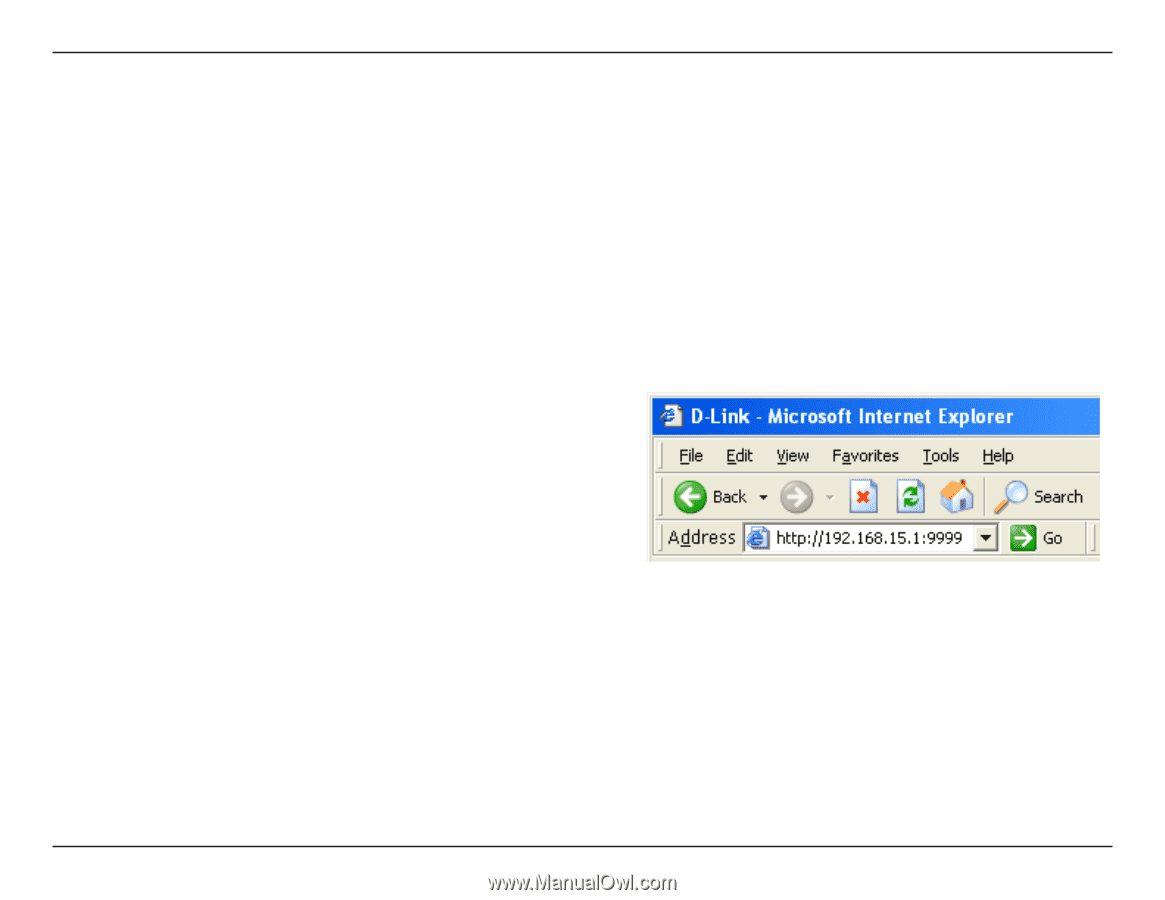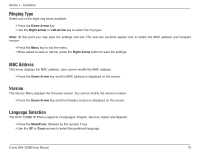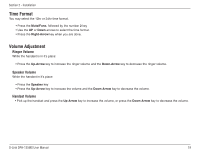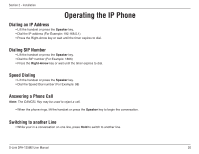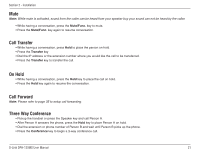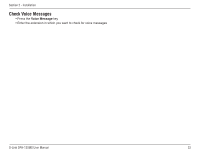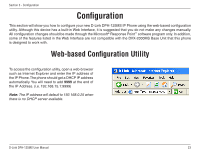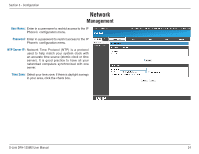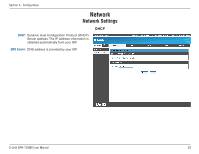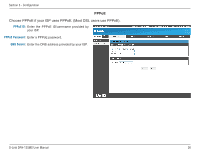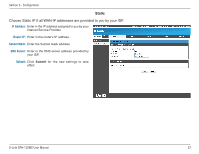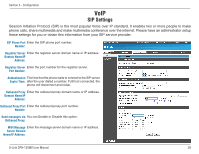D-Link DPH-125MS Product Manual - Page 23
Configuration - compatible
 |
UPC - 790069298790
View all D-Link DPH-125MS manuals
Add to My Manuals
Save this manual to your list of manuals |
Page 23 highlights
Section 3 - Configuration Configuration This section will show you how to configure your new D-Link DPH-125MS IP Phone using the web-based configuration utility. Although this device has a built-in Web Interface, it is suggested that you do not make any changes manually. All configuration changes should be made through the Microsoft® Response Point™ software program only. In addition, some of the features listed in the Web Interface are not compatible with the DVX-2000MS Base Unit that this phone is designed to work with. Web-based Configuration Utility To access the configuration utility, open a web-browser such as Internet Explorer and enter the IP address of the IP Phone. The phone should get a DHCP IP address automatically. You will need to add 9999 at the end of the IP Address. (i.e. 192.168.15.1:9999) Note: The IP address will default to 192.168.0.25 when there is no DHCP server available. D-Link DPH-125MS User Manual 23