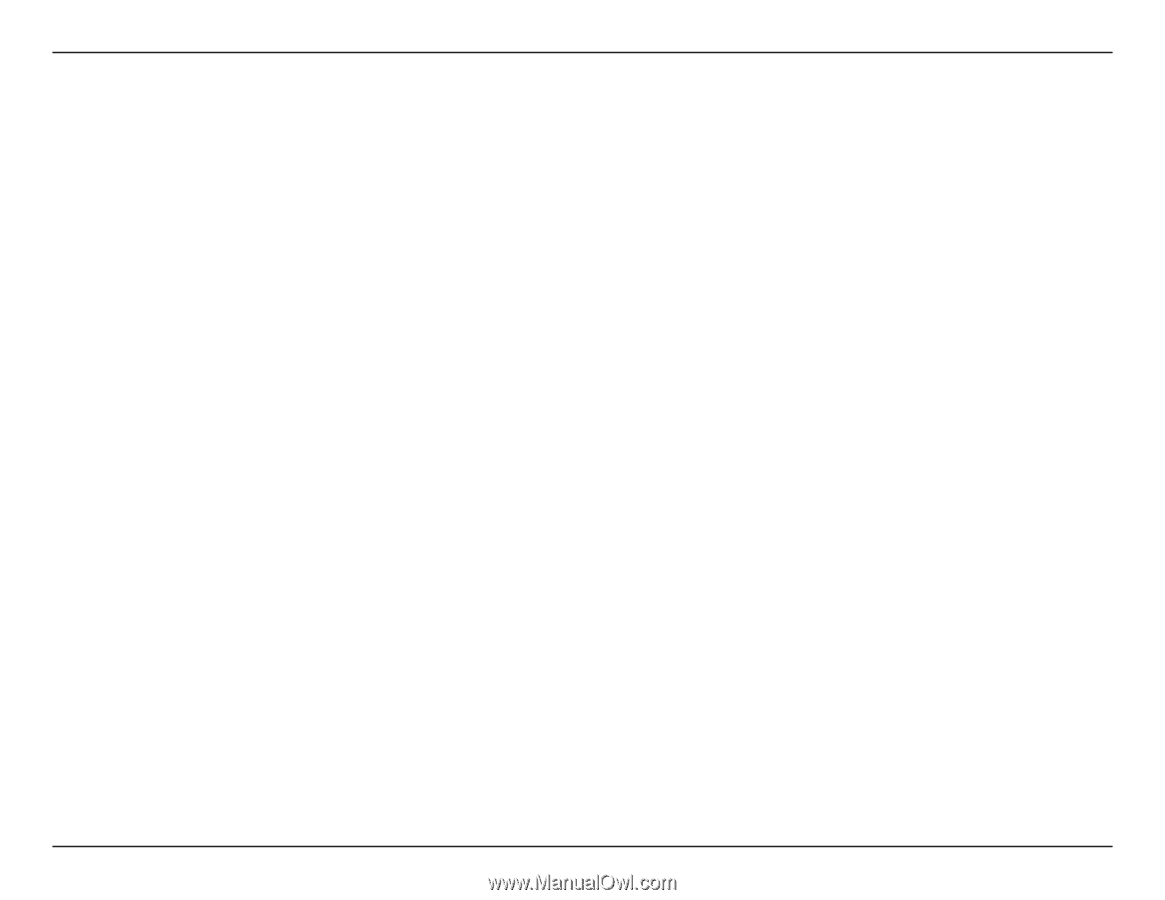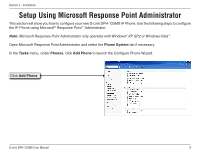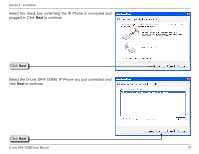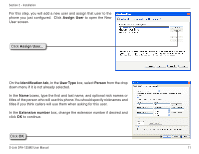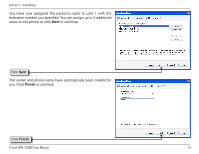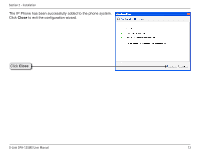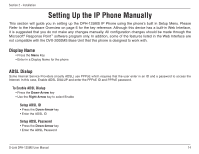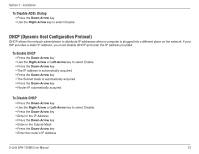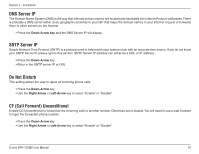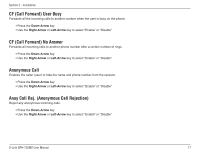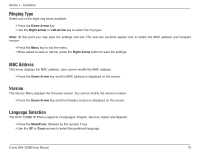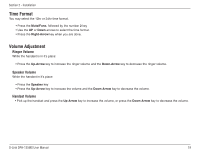D-Link DPH-125MS Product Manual - Page 14
Setting Up the IP Phone Manually - user guide
 |
UPC - 790069298790
View all D-Link DPH-125MS manuals
Add to My Manuals
Save this manual to your list of manuals |
Page 14 highlights
Section 2 - Installation Setting Up the IP Phone Manually This section will guide you in setting up the DPH-125MS IP Phone using the phone's built in Setup Menu. Please Refer to the Hardware Overview on page 6 for the key reference. Although this device has a built-in Web Interface, it is suggested that you do not make any changes manually. All configuration changes should be made through the Microsoft® Response Point™ software program only. In addition, some of the features listed in the Web Interface are not compatible with the DVX-2000MS Base Unit that this phone is designed to work with. Display Name • Press the Menu Key • Enter in a Display Name for the phone ADSL Dialup Some Internet Service Providers (mostly ADSL) use PPPoE which requires that the user enter in an ID and a password to access the Internet. In this case, Enable ADSL DIALUP and enter the PPPoE ID and PPPoE password. To Enable ADSL Dialup • Press the Down-Arrow key • Use the Right-Arrow key to select Enable Setup ADSL ID • Press the Down-Arrow key • Enter the ADSL ID Setup ADSL Password • Press the Down-Arrow key • Enter the ADSL Password D-Link DPH-125MS User Manual 14