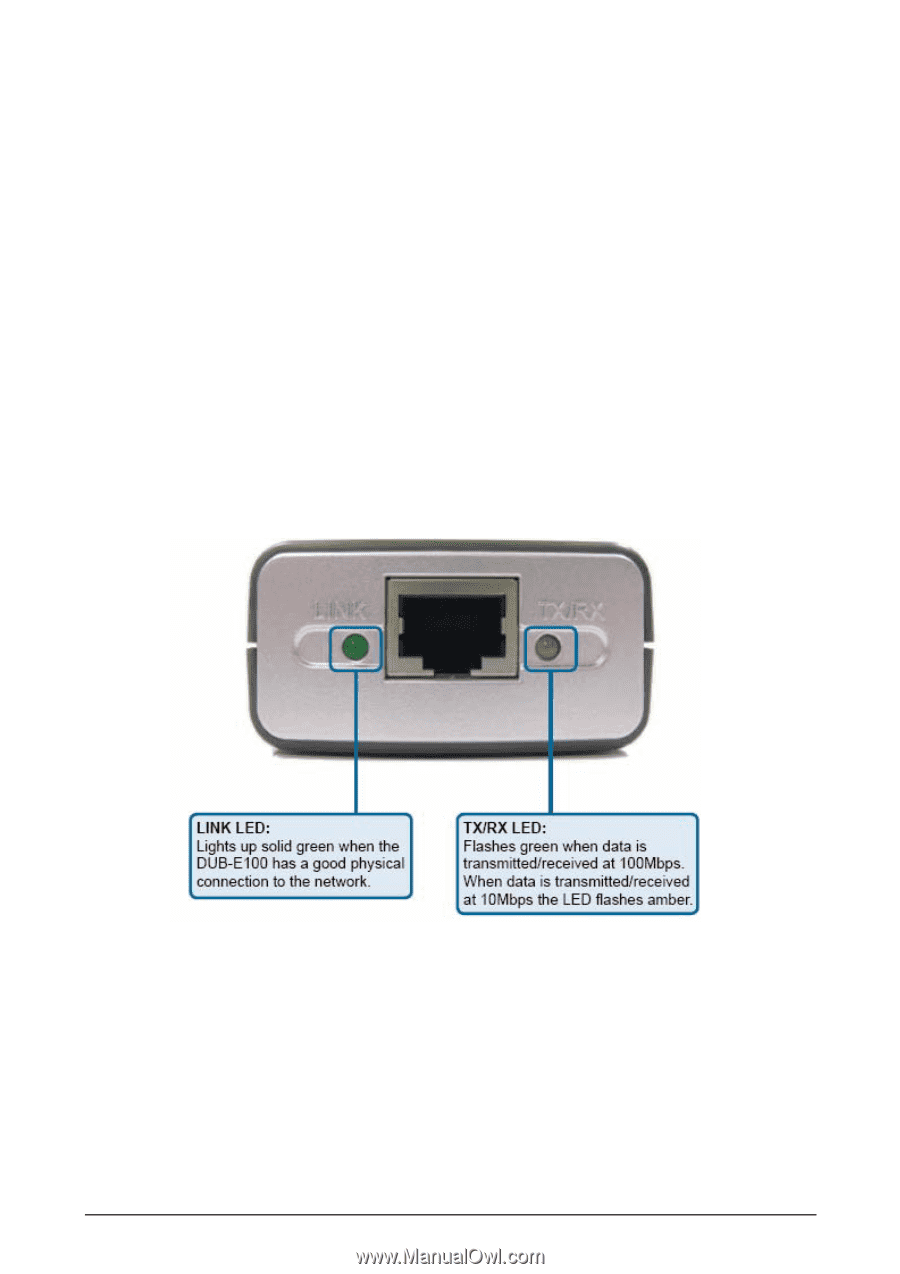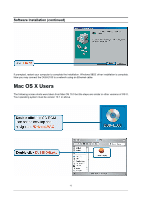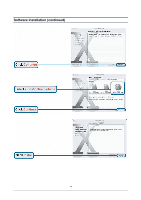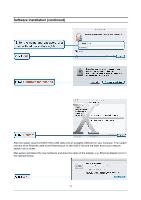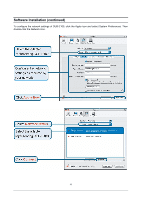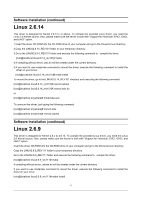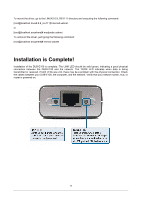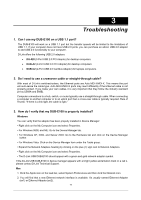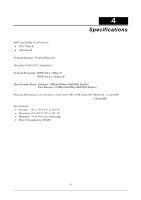D-Link DUB-E100 User Manual - Page 20
Installation is Complete - d link driver
 |
UPC - 790069243943
View all D-Link DUB-E100 manuals
Add to My Manuals
Save this manual to your list of manuals |
Page 20 highlights
To mount the driver, go to the LINUX2.6.9_REV111 directory and executing the following command: [root@localhost linux2.6.9_rev111]# insmod usbnet or [root@localhost anywhere]# modprobe usbnet To unmount the driver, just typing the following command: [root@localhost anywhere]# rmmod usbnet Installation is Complete! Installation of the DUB-E100 is complete. The LINK LED should be solid green, indicating a good physical connection between the DUB-E100 and the network. The TX/RX LED indicates when data is being transmitted or received. If both LEDs are unlit, there may be a problem with the physical connection. Check the cables between your DUB-E100, the computer, and the network. Verify that your network switch, hub, or router is powered on. 18