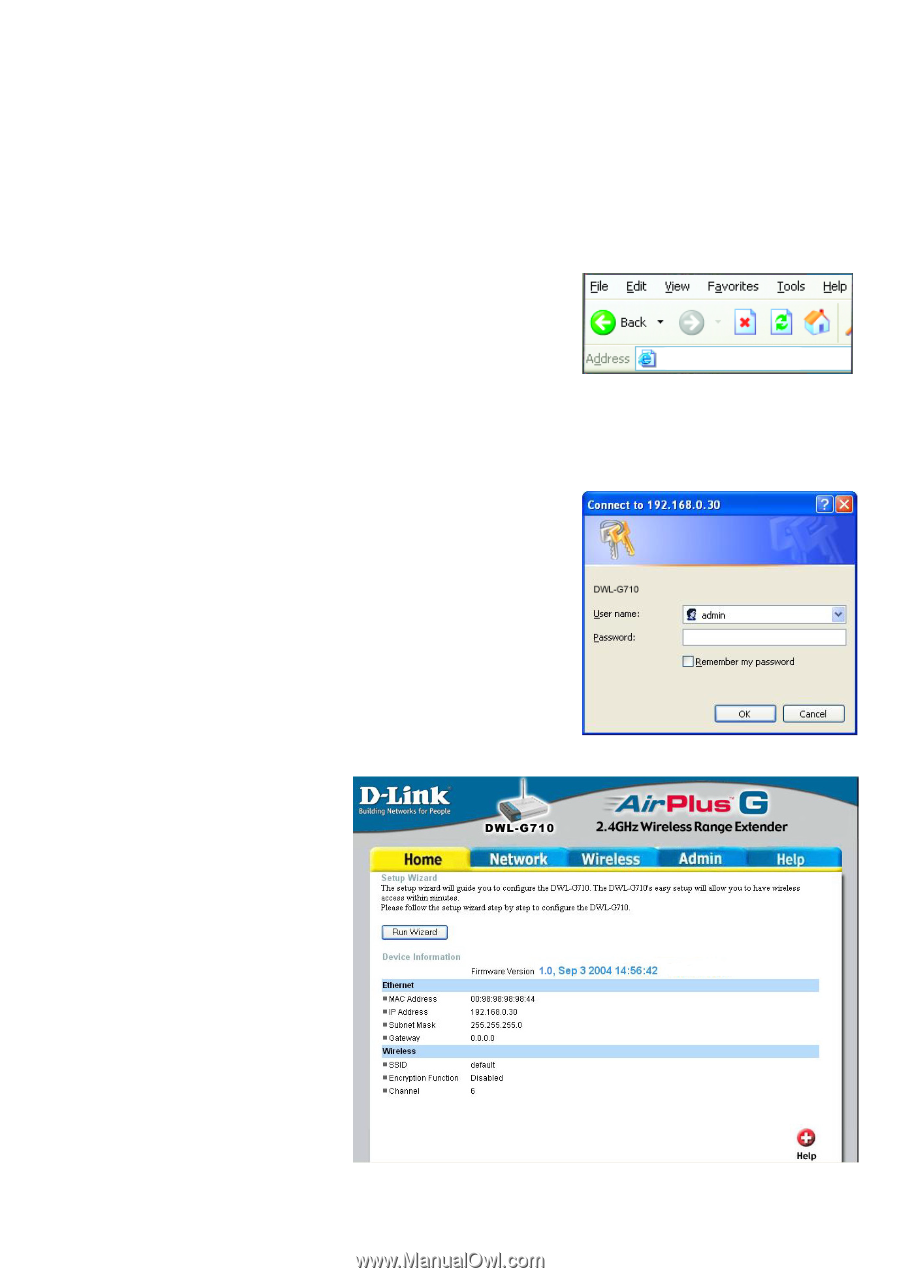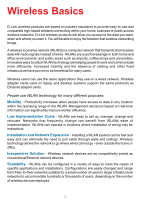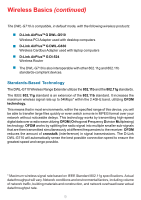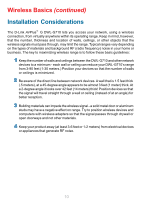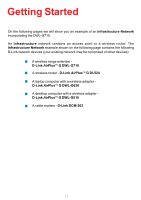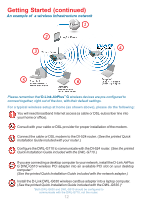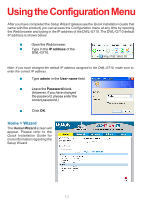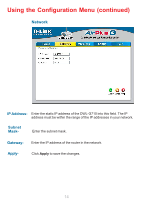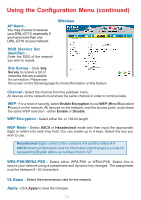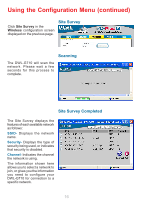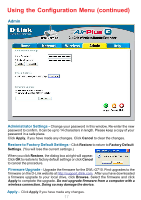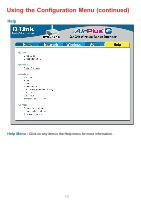D-Link DWL-G710 Product Manual - Page 13
Using the Configuration Menu - password
 |
UPC - 790069271427
View all D-Link DWL-G710 manuals
Add to My Manuals
Save this manual to your list of manuals |
Page 13 highlights
Using the Configuration Menu After you have completed the Setup Wizard (please see the Quick Installation Guide that came with the product) you can access the Configuration menu at any time by opening the Web browser and typing in the IP address of the DWL-G710. The DWL-G710 default IP address is shown below: Open the Web browser. Type in the IP address of the DWL-G710. http://192.168.0.30 Note: if you have changed the default IP address assigned to the DWL-G710, make sure to enter the correct IP address. Type admin in the User name field. Leave the Password blank. (However, if you have changed the password, please enter the correct password.) Click OK. Home > Wizard The Home>Wizard screen will appear. Please refer to the Quick Installation Guide for more information regarding the Setup Wizard. 13