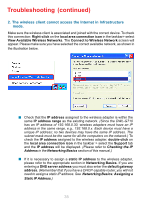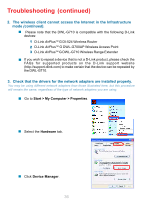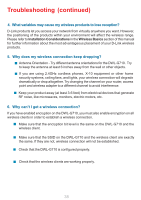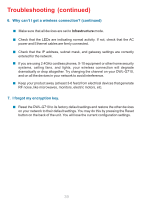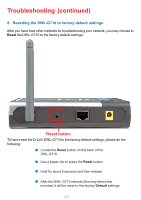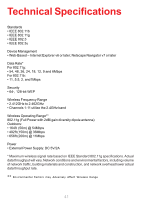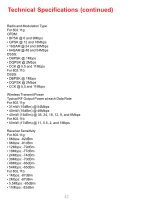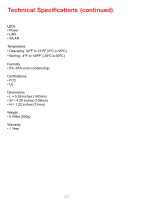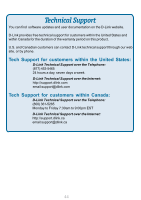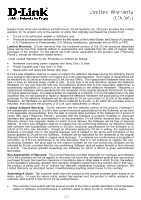D-Link DWL-G710 Product Manual - Page 40
Reset button - d link reset
 |
UPC - 790069271427
View all D-Link DWL-G710 manuals
Add to My Manuals
Save this manual to your list of manuals |
Page 40 highlights
Troubleshooting (continued) 8. Resetting the DWL-G710 to factory default settings After you have tried other methods for troubleshooting your network, you may choose to Reset the DWL-G710 to the factory default settings. Reset button To hard-reset the D-Link DWL-G710 to the factory default settings, please do the following: Locate the Reset button on the back of the DWL-G710. Use a paper clip to press the Reset button. Hold for about 5 seconds and then release. After the DWL-G710 reboots (this may take a few minutes) it will be reset to the factory Default settings. 40

40
To hard-reset the D-Link DWL-G710 to the factory default settings, please do the
following:
Troubleshooting (continued)
±
±
±
After the DWL-G710 reboots (this may take a few
minutes) it will be reset to the factory
Default
settings.
Hold for about 5 seconds and then release.
Locate the
Reset
button on the back of the
DWL-G710.
Reset button
8.
Resetting the DWL-G710 to factory default settings
After you have tried other methods for troubleshooting your network, you may choose to
Reset
the DWL-G710 to the factory default settings.
±
Use a paper clip to press the
Reset
button.