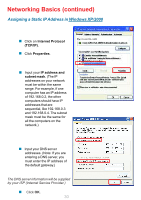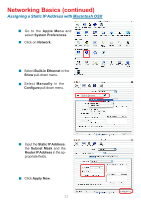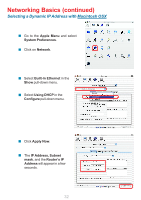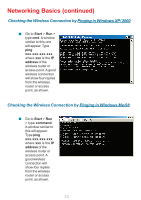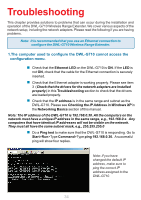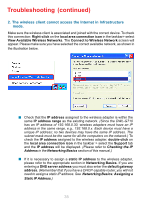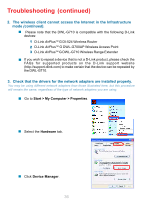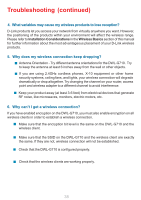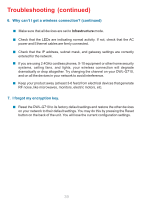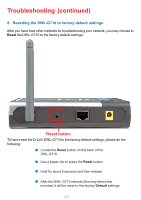D-Link DWL-G710 Product Manual - Page 35
Troubleshooting continued
 |
UPC - 790069271427
View all D-Link DWL-G710 manuals
Add to My Manuals
Save this manual to your list of manuals |
Page 35 highlights
Troubleshooting (continued) 2. The wireless client cannot access the Internet in Infrastructure mode. Make sure the wireless client is associated and joined with the correct device. To check this connection: Right-click on the local area connection icon in the taskbar> select View Available Wireless Networks. The Connect to Wireless Network screen will appear. Please make sure you have selected the correct available network, as shown in the illustration below. default Check that the IP address assigned to the wireless adapter is within the same IP address range as the existing network. (Since the DWL-G710 has an IP address of 192.168.0.30, wireless adapters must have an IP address in the same range, e.g., 192.168.0.x. Each device must have a unique IP address; no two devices may have the same IP address. The subnet mask must be the same for all the computers on the network.) To check the IP address assigned to the wireless adapter, double-click on the local area connection icon in the taskbar > select the Support tab and the IP address will be displayed. (Please refer to Checking the IP Address in the Networking Basics section of this manual.) If it is necessary to assign a static IP address to the wireless adapter, please refer to the appropriate section in Networking Basics. If you are entering a DNS server address you must also enter the default gateway address. (Remember that if you have a DHCP-capable router, you will not need to assign a static IP address. See Networking Basics: Assigning a Static IP Address.) 35