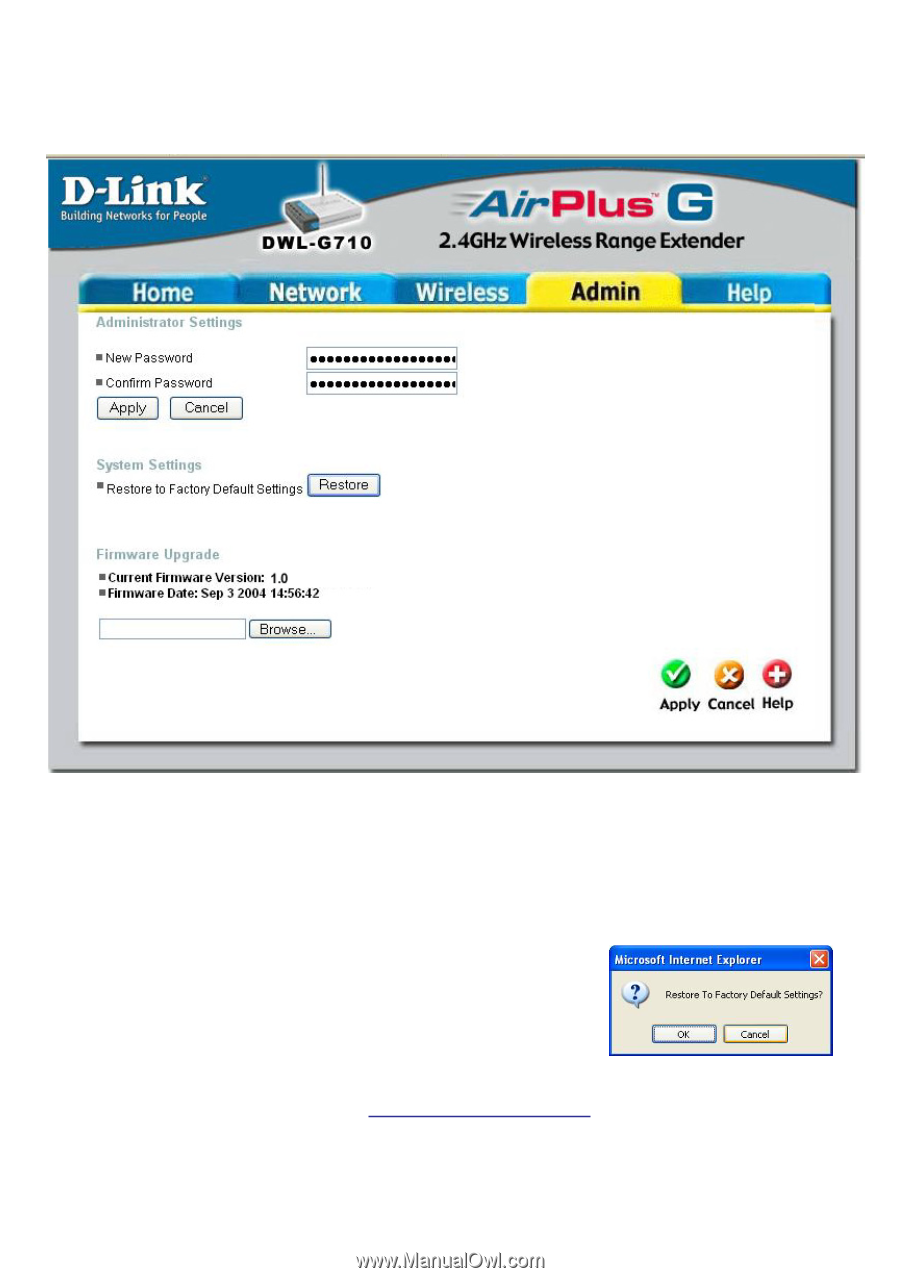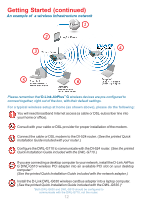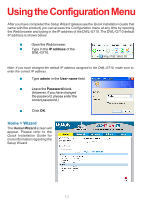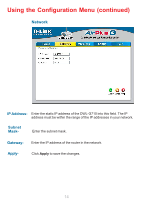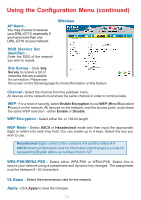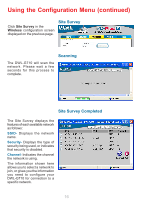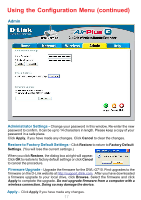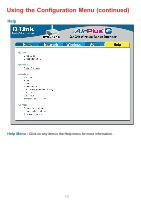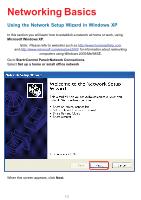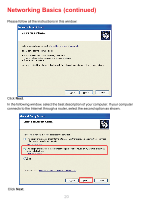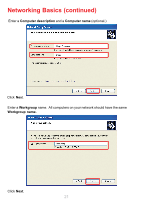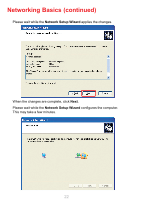D-Link DWL-G710 Product Manual - Page 17
Apply, Administrator Settings, Restore to Factory Default Settings, Firmware Upgrade - d link firmware
 |
UPC - 790069271427
View all D-Link DWL-G710 manuals
Add to My Manuals
Save this manual to your list of manuals |
Page 17 highlights
Using the Configuration Menu (continued) Admin Administrator Settings - Change your password in this window. Re-enter the new password to confirm. It can be up to 14 characters in length. Please keep a copy of your password in a safe place. Click Apply, if you have made any changes. Click Cancel to clear the changes. Restore to Factory Default Settings - Click Restore to return to Factory Default Settings. (You will lose the current settings.) When you click Restore, the dialog box at right will appear. Click OK to restore to factory default settings or click Cancel to cancel the procedure. Firmware Upgrade - Upgrade the firmware for the DWL-G710. Find upgrades to the firmware on the D-Link website at http://support.dlink.com. After you have downloaded a firmware upgrade to your local drive, click Browse. Select the firmware and click Apply to complete the upgrade. Do not upgrade firmware from a computer with a wireless connection. Doing so may damage the device. Apply - Click Apply if you have made any changes. 17