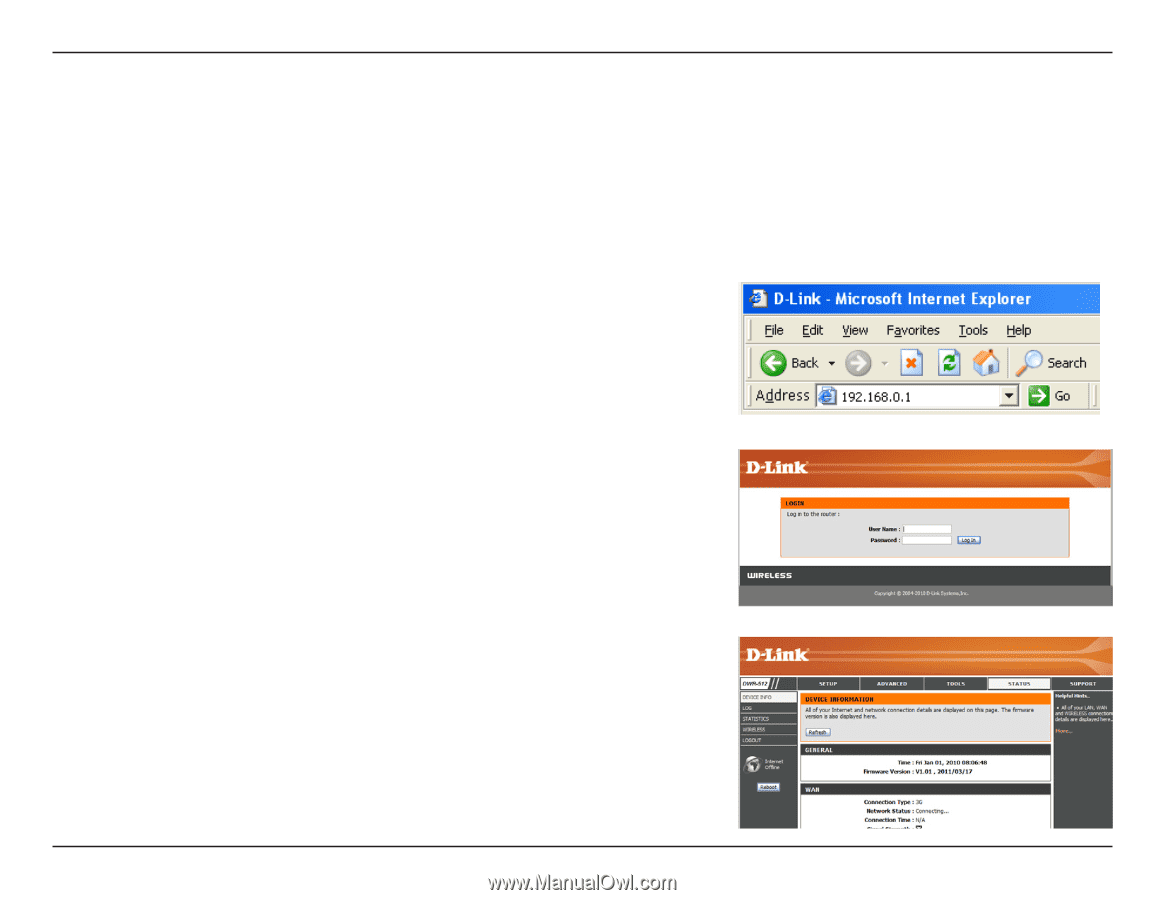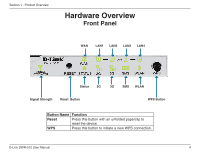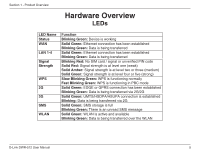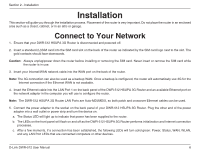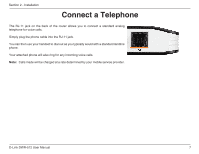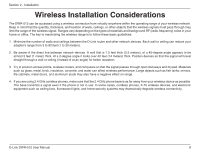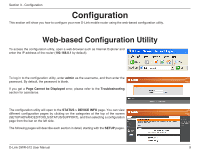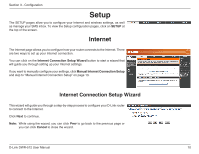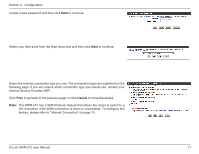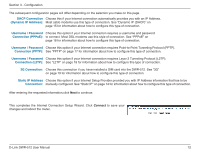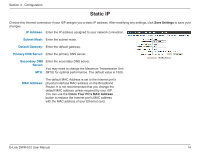D-Link DWR-512 User Manual - Page 14
Configuration, Web-based Configuration Utility - password
 |
View all D-Link DWR-512 manuals
Add to My Manuals
Save this manual to your list of manuals |
Page 14 highlights
Section 3 - Configuration Configuration This section will show you how to configure your new D-Link mobile router using the web-based configuration utility. Web-based Configuration Utility To access the configuration utility, open a web-browser such as Internet Explorer and enter the IP address of the router (192.168.0.1 by default). To log in to the configuration utility, enter admin as the username, and then enter the password. By default, the password is blank. If you get a Page Cannot be Displayed error, please refer to the Troubleshooting section for assistance. The configuration utility will open to the STATUS > DEVICE INFO page. You can view different configuration pages by clicking on the categories at the top of the screen (SETUP/ADVANCED/TOOLS/STATUS/SUPPORT), and then selecting a configuration page from the bar on the left side. The following pages will describe each section in detail, starting with the SETUP pages. D-Link DWR-512 User Manual 9