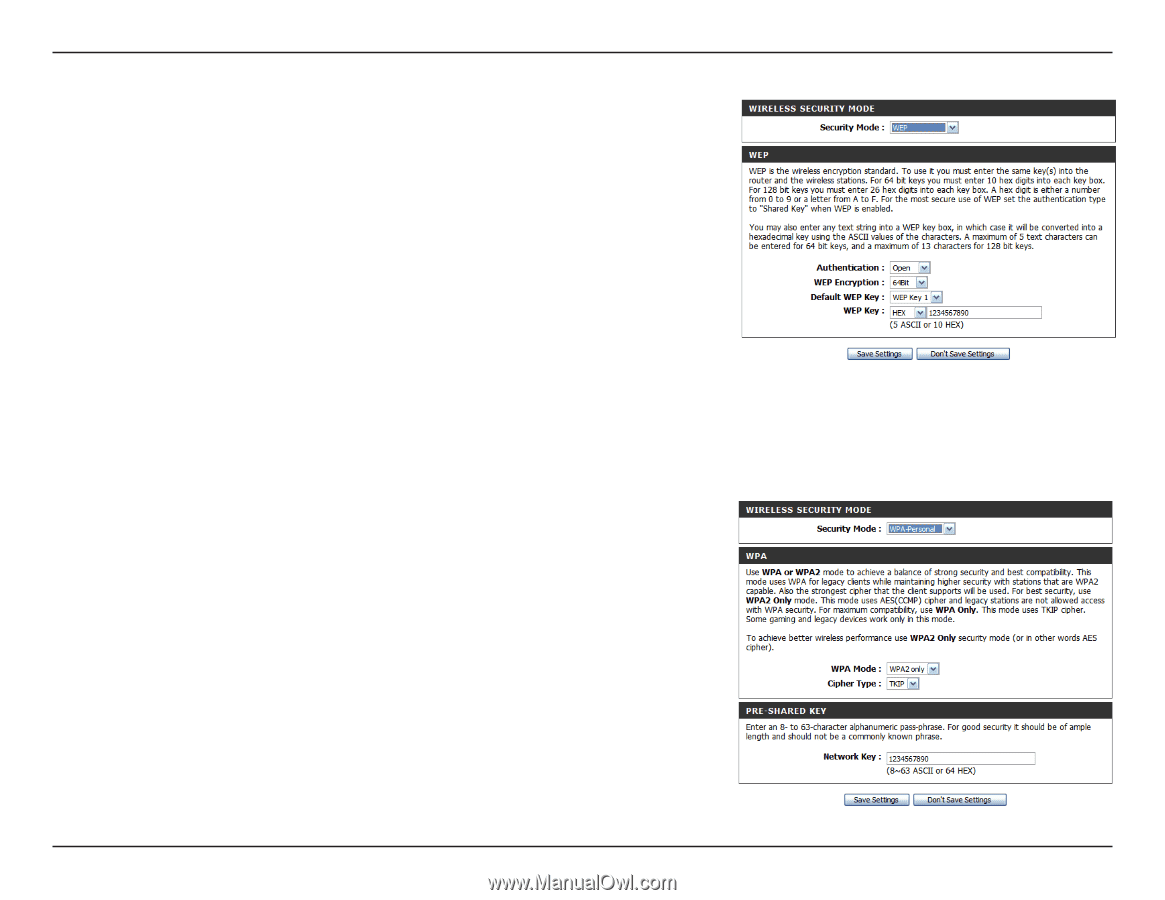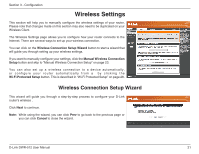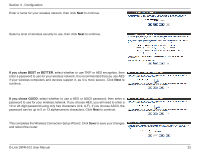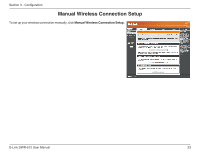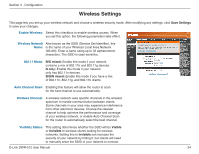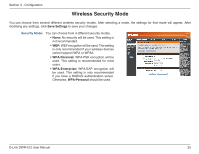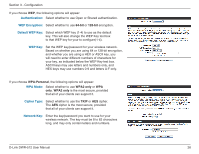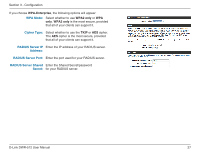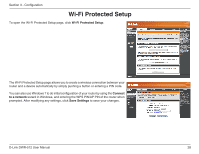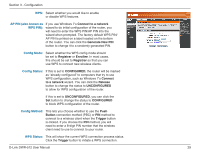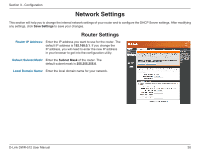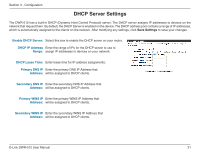D-Link DWR-512 User Manual - Page 31
WPA Mode, Cipher Type, Network Key, Authentication, WEP Encryption, Default WEP Key, WEP Key
 |
View all D-Link DWR-512 manuals
Add to My Manuals
Save this manual to your list of manuals |
Page 31 highlights
Section 3 - Configuration If you choose WEP, the following options will appear: Authentication: Select whether to use Open or Shared authentication. WEP Encryption: Select whether to use 64-bit or 128-bit encryption. Default WEP Key: Select which WEP key (1-4) to use as the default key. This will also change the WEP Key text box to that WEP key for your to configure(1-4). WEP Key: Set the WEP key/password for your wireless network. Based on whether you are using 64 or 128-bit encryption, and whether you are using a HEX or ASCII key, you will need to enter different numbers of characters for your key, as indicated below the WEP Key text box. ASCII keys may use letters and numbers only, and HEX keys may use numbers 0-9 and letters A-F only. If you choose WPA-Personal, the following options will appear: WPA Mode: Select whether to use WPA2 only or WPA only. WPA2 only is the most secure, provided that all of your clients can support it. Cipher Type: Select whether to use the TKIP or AES cipher. The AES cipher is the most secure, provided that all of your clients can support it. Network Key: Enter the key/password you want to use for your wireless network. The key must be 8 to 63 characters long, and may only contain letters and numbers. D-Link DWR-512 User Manual 26