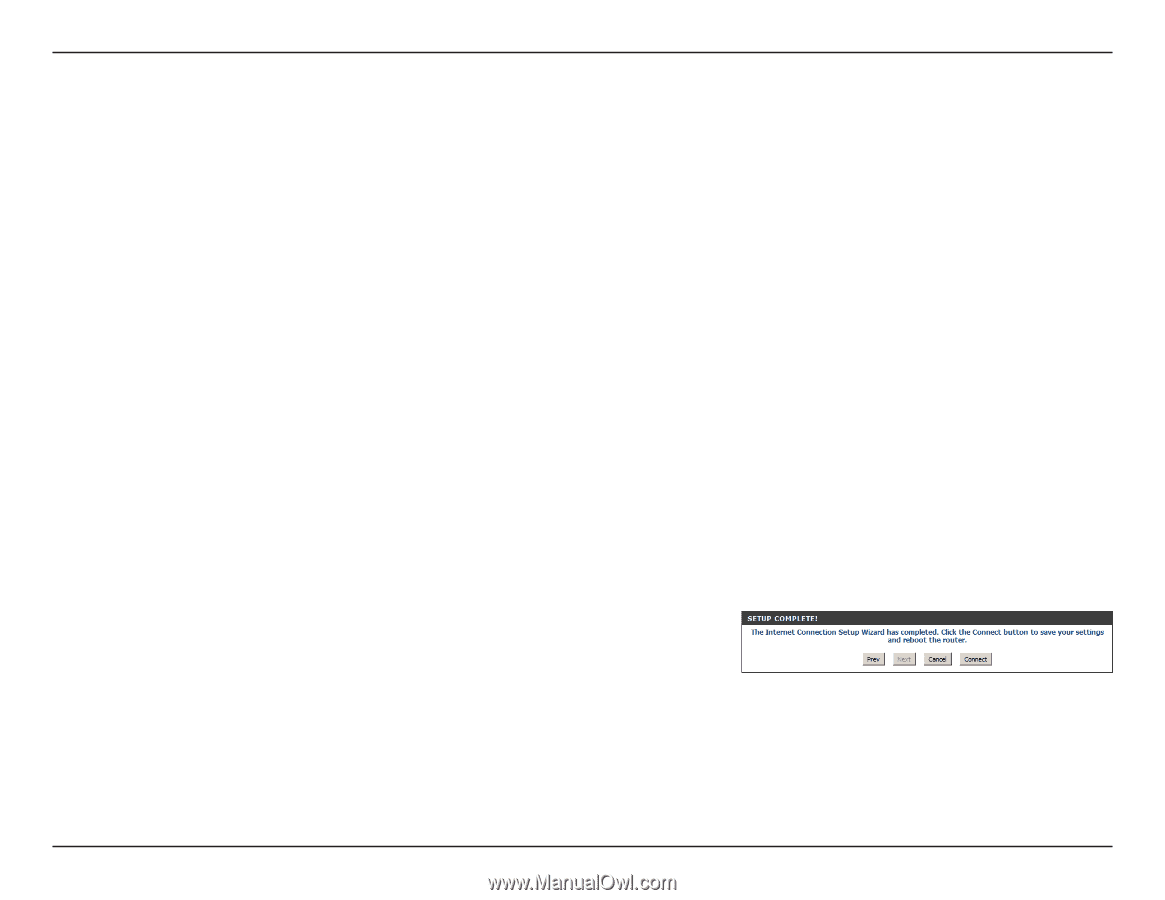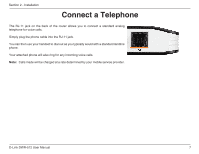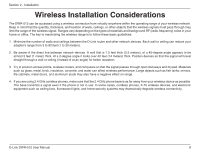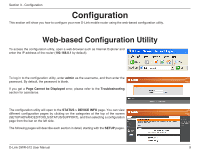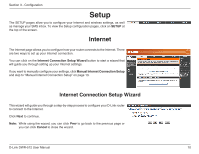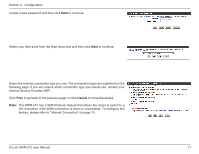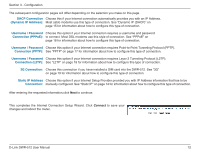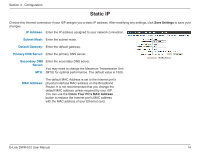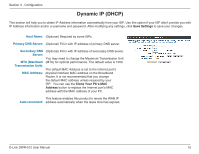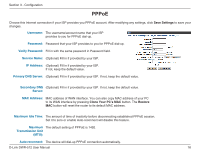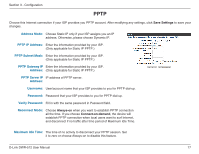D-Link DWR-512 User Manual - Page 17
DHCP Connection, Dynamic IP Address, Username / Password, Connection PPPoE - 3g router
 |
View all D-Link DWR-512 manuals
Add to My Manuals
Save this manual to your list of manuals |
Page 17 highlights
Section 3 - Configuration The subsequent configuration pages will differ depending on the selection you make on this page. DHCP Connection Choose this if your Internet connection automatically provides you with an IP Address. (Dynamic IP Address): Most cable modems use this type of connection. See "Dynamic IP (DHCP)" on page 15 for information about how to configure this type of connection. Username / Password Choose this option if your Internet connection requires a username and password Connection (PPPoE): to connect. Most DSL modems use this style of connection. See "PPPoE" on page 16 for information about how to configure this type of connection. Username / Password Choose this option if your Internet connection requires Point-to-Point Tunneling Protocol (PPTP). Connection (PPTP): See "PPTP" on page 17 for information about how to configure this type of connection. Username / Password Choose this option if your Internet connection requires Layer 2 Tunneling Protocol (L2TP). Connection (L2TP): See "L2TP" on page 18 for information about how to configure this type of connection. 3G Connection: Choose this connection if you have installed a SIM card into the DWR-512. See "3G" on page 19 for information about how to configure this type of connection. Static IP Address Choose this option if your Internet Setup Provider provided you with IP Address information that has to be Connection: manually configured. See "Static IP" on page 14 for information about how to configure this type of connection. After entering the requested information,click Next to continue. This completes the Internet Connection Setup Wizard. Click Connect to save your changes and reboot the router. D-Link DWR-512 User Manual 12