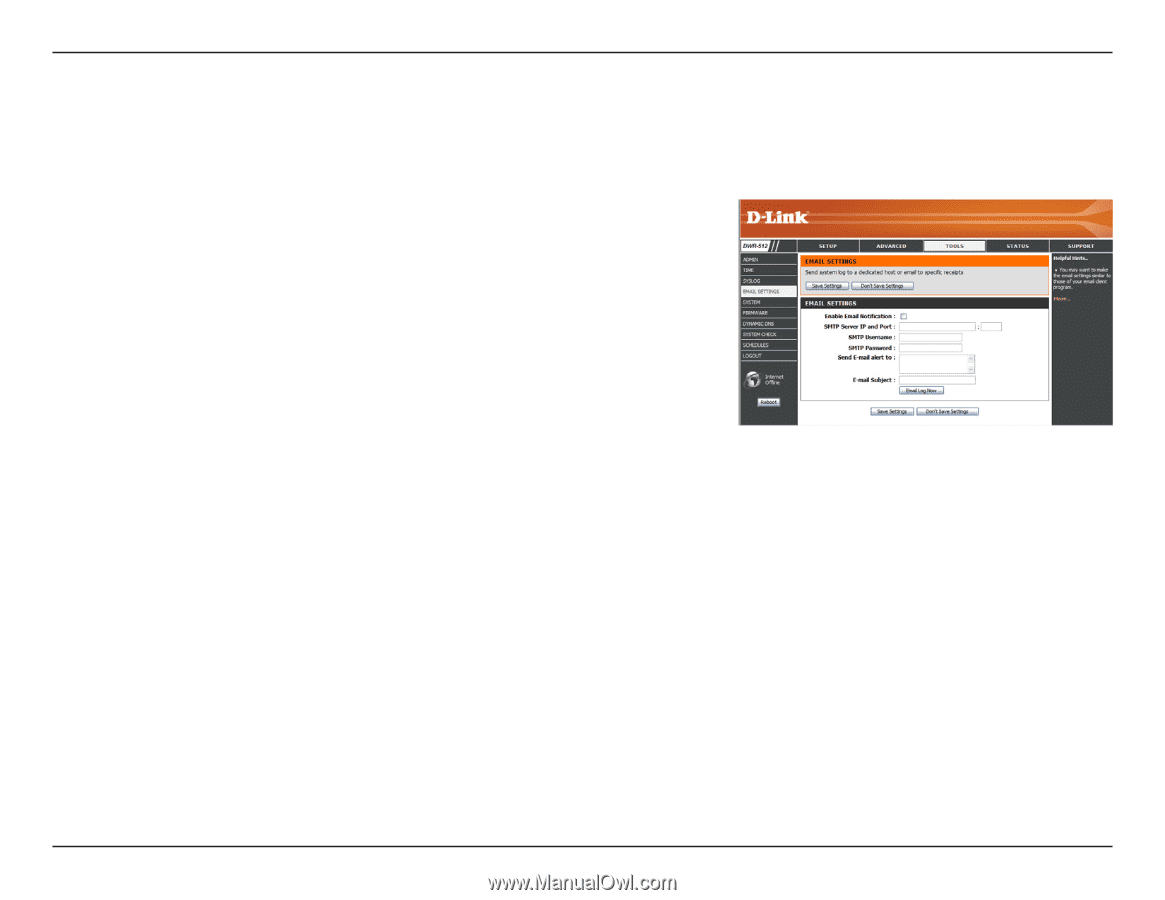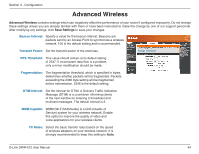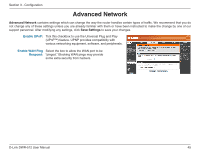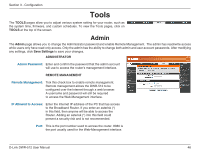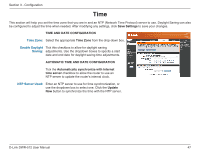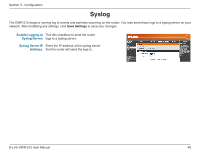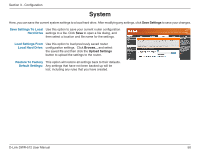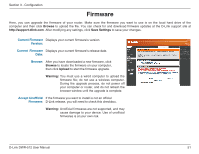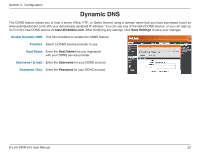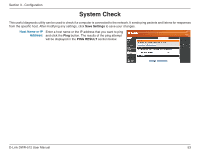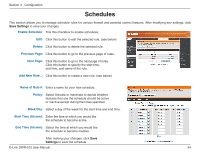D-Link DWR-512 User Manual - Page 54
E-mail Settings - firmware update
 |
View all D-Link DWR-512 manuals
Add to My Manuals
Save this manual to your list of manuals |
Page 54 highlights
Section 3 - Configuration E-mail Settings E-mail Settings allow you to send the system log files, router alert messages, and firmware update notifications to an e-mail address. After modifying any settings, click Save Settings to save your changes. Enable E-mail When this option is enabled, router activity logs will Notification: be e-mailed to the specified e-mail address. SMTP Sever IP and Enter the SMTP server IP address the router will use to Port: send e-mails. Enter the complete IP address followed by a colon(:) and the port number. (e.g. 123.123.123.1:25). SMTP Username: Enter the username for the SMTP account. SMTP Password: Enter the password for the SMTP account. Send E-mail Alert to: Enter the e-mail address where you would like the router to send e-mails to. E-mail Subject: Enter a subject for the e-mail. E-mail Log Now: Click this button to send the current logs to the specified e-mail address. D-Link DWR-512 User Manual 49