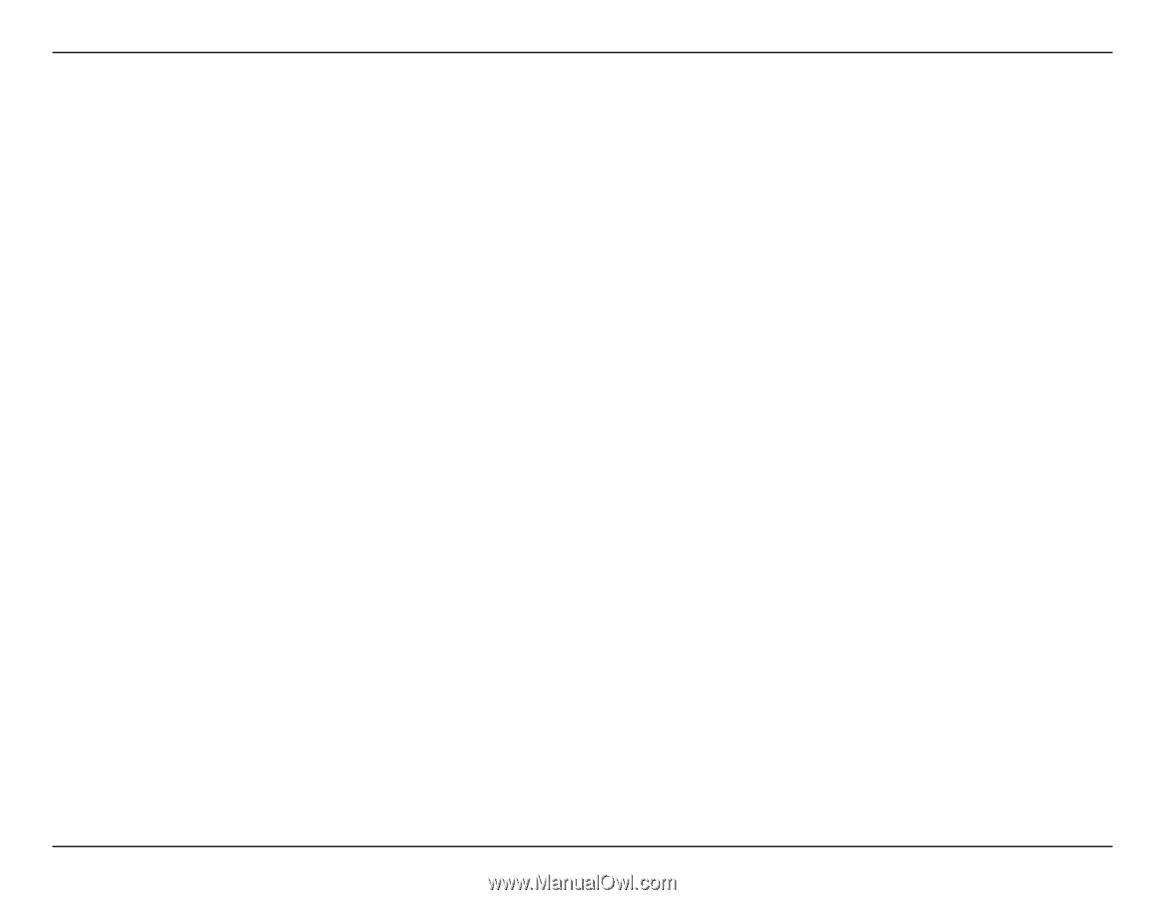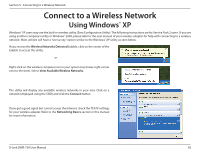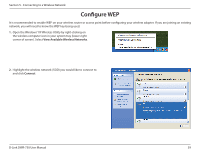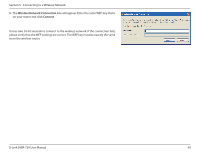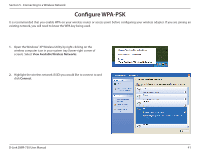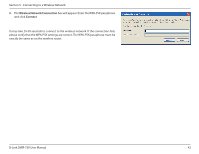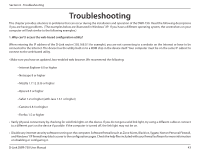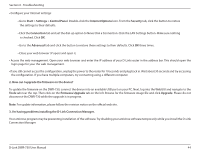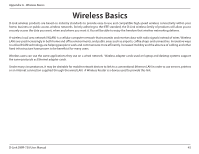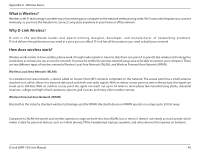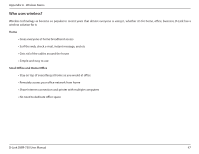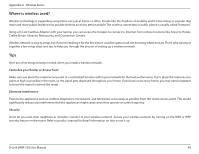D-Link DWR-730 User Manual - Page 47
Troubleshooting - d link software
 |
View all D-Link DWR-730 manuals
Add to My Manuals
Save this manual to your list of manuals |
Page 47 highlights
Section 6 - Troubleshooting Troubleshooting This chapter provides solutions to problems that can occur during the installation and operation of the DWR-730. Read the following descriptions if you are having problems. (The examples below are illustrated in Windows® XP. If you have a different operating system, the screenshots on your computer will look similar to the following examples.) 1. Why can't I access the web-based configuration utility? When entering the IP address of the D-Link router (192.168.0.1 for example), you are not connecting to a website on the Internet or have to be connected to the Internet. The device has the utility built-in to a ROM chip in the device itself. Your computer must be on the same IP subnet to connect to the web-based utility. • Make sure you have an updated Java-enabled web browser. We recommend the following: • Internet Explorer 6.0 or higher • Netscape 8 or higher • Mozilla 1.7.12 (5.0) or higher • Opera 8.5 or higher • Safari 1.2 or higher (with Java 1.3.1 or higher) • Camino 0.8.4 or higher • Firefox 1.5 or higher • Verify physical connectivity by checking for solid link lights on the device. If you do not get a solid link light, try using a different cable or connect to a different port on the device if possible. If the computer is turned off, the link light may not be on. • Disable any internet security software running on the computer. Software firewalls such as Zone Alarm, Black Ice, Sygate, Norton Personal Firewall, and Windows® XP firewall may block access to the configuration pages. Check the help files included with your firewall software for more information on disabling or configuring it. D-Link DWR-730 User Manual 43