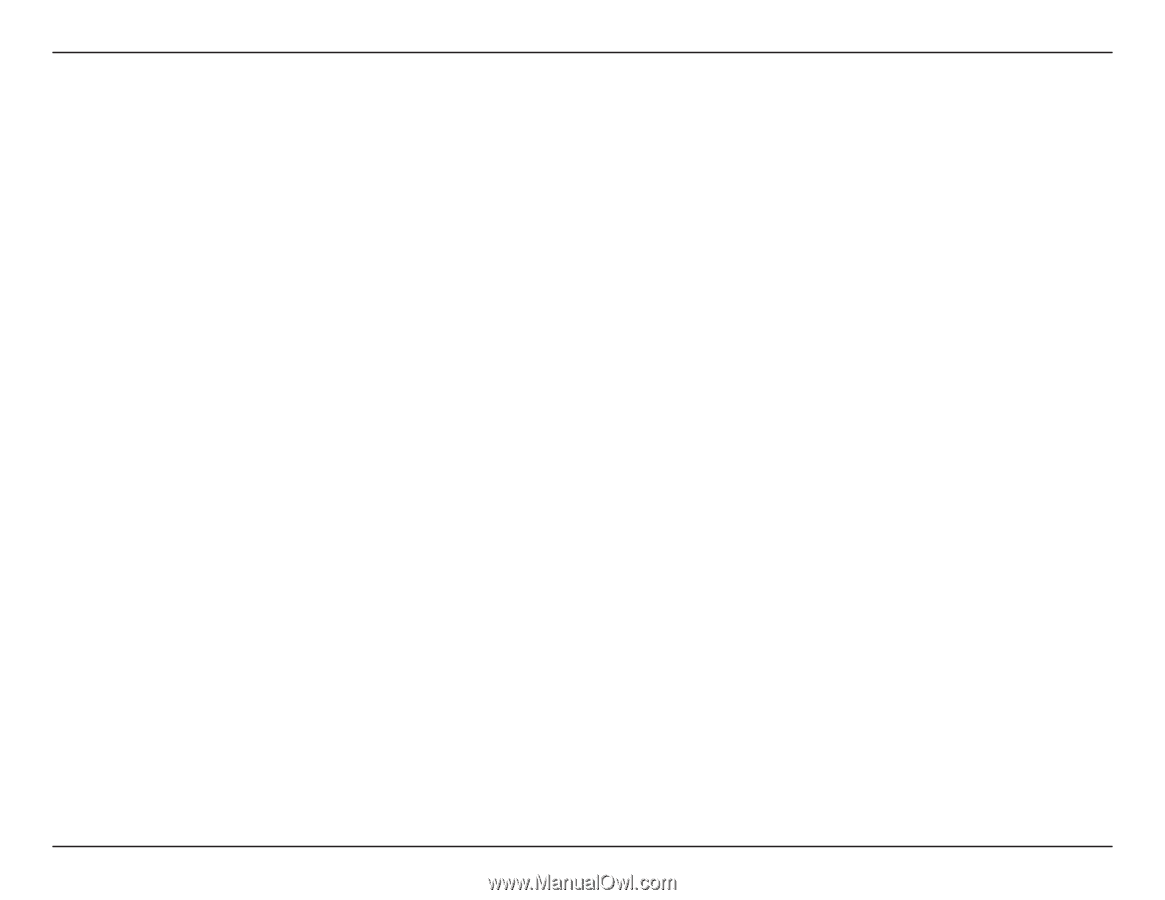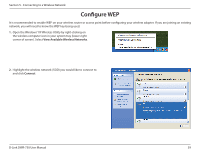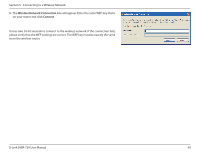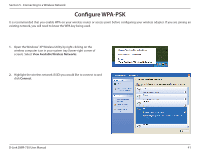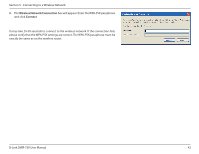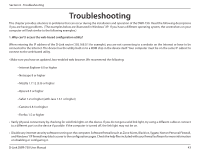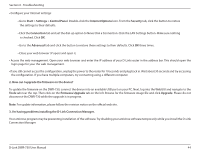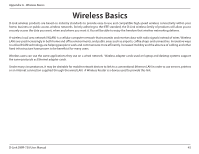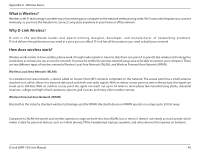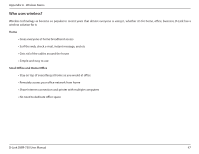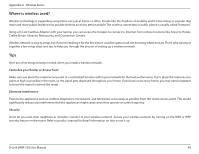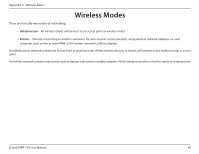D-Link DWR-730 User Manual - Page 48
Control Panel, Internet Options - d link problem
 |
View all D-Link DWR-730 manuals
Add to My Manuals
Save this manual to your list of manuals |
Page 48 highlights
Section 6 - Troubleshooting • Configure your Internet settings: • Go to Start > Settings > Control Panel. Double-click the Internet Options Icon. From the Security tab, click the button to restore the settings to their defaults. • Click the Connection tab and set the dial-up option to Never Dial a Connection. Click the LAN Settings button. Make sure nothing is checked. Click OK. • Go to the Advanced tab and click the button to restore these settings to their defaults. Click OK three times. • Close your web browser (if open) and open it. • Access the web management. Open your web browser and enter the IP address of your D-Link router in the address bar. This should open the login page for your the web management. • If you still cannot access the configuration, unplug the power to the router for 10 seconds and plug back in. Wait about 30 seconds and try accessing the configuration. If you have multiple computers, try connecting using a different computer. 2. How can I upgrade the firmware on the device? To update the firmware on the DWR-730, connect the device into an available USB port on your PC. Next, log into the WebGUI and navigate to the Tools tab near the top. Then click on the Firmware Upgrade tab on the left. Browse for the firmware image file and click Upgrade. Please do not disconnect the DWR-730 while the upgrade is in progress. Note: For update information, please follow the revision notice on the official web site. 3. I'm having problems installing the D-Link Connection Manager. Your antivirus program may be preventing installation of the software. Try disabling your antivirus software temporarily while you install the D-Link Connection Manager. D-Link DWR-730 User Manual 44