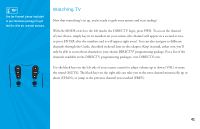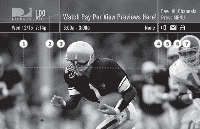DIRECTV H20 User Guide - Page 45
Receiving Local Off-Air Broadcast Channels
 |
View all DIRECTV H20 manuals
Add to My Manuals
Save this manual to your list of manuals |
Page 45 highlights
Receiving Local "Off-Air" Broadcast Channels The DIRECTV HD Receiver can receive both satellite and locally transmitted, off-air broadcast channels, and will display these local channels in the Guide. In order to receive off-air channels, attach an off-air antenna to the OFF-AIR IN as instructed in the "Choose Your Setup" section starting on page 20. During the Guided Setup process, be sure to select the Satellite & Antenna button when you reach the Satellite Dish & Off-Air Antenna screen and follow the onscreen instructions. NOTE: Your reception sill vary by geographic location. In other words: Some areas get better reception than others! If you didn't setup an off-air antenna during the guided setup, you must enter your location into the receiver using the Local Network Area screens in order to receive Program Guide information for local off-air broadcast channels. When you enter your ZIP code, if there is more than one network area available, your receiver will show your options. Pick the one closest to you as your primary network area. In some cases, there may be more than two cities displayed. You may decide to also enter a secondary local network if more than one is available to you, but this is optional. To scan for off-air channels and set up the local network areas after Guided Setup, do the following: 1. Press MENU. 2. Press SELECT on Settings in the Quick Menu. 3. Select Setup in the Quick Menu. 4. Select Sat & Ant from the options on the left menu. 5. Press SELECT on the Antenna Setup button. If you have not selected your local networks yet, select the Local Networks button and follow the instructions until you are done. 6. Select the Scan for Channels button to have the receiver scan local off-air frequencies. When the receiver has finished scanning for channels, you are given the chance to edit local off-air channels to remove channels from the Guide that you don't watch, or those that have poor reception. 37