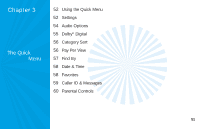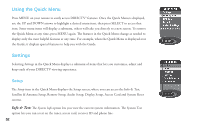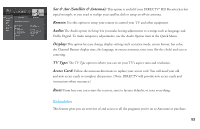DIRECTV H20 User Guide - Page 64
Category Sort, Pay Per View
 |
View all DIRECTV H20 manuals
Add to My Manuals
Save this manual to your list of manuals |
Page 64 highlights
Category Sort This feature lets you temporarily arrange the Guide to list only programs in a particular category such as Movies, Sports or News. This option only appears in the Quick Menu over the Guide. While in the Guide, from the Quick Menu, select Category Sort. To further narrow your search, select the category you want, then select a subcategory if you wish. To quickly move through the Category Search results, use the RED or GREEN key on your remote to advance or reverse in 90-minute increments. Press GUIDE to return to the regular Guide, or EXIT to return to live TV. Pay Per View This option enables you to check out DIRECTV Pay Per View listings by category. This option only appears in the Quick Menu over the Guide. While in the Guide, press MENU, then select Pay Per View. You will see three choices for sorting the listings. Choose All to display all current pay per view programs. Movies will give you listings of all current movies available. Pick Special Events to see specific events such as sports, comedy specials and more. The Guide will display only programs that match the selected choice. 56