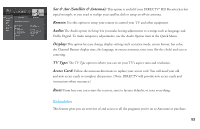DIRECTV H20 User Guide - Page 66
Date & Time, Favorites
 |
View all DIRECTV H20 manuals
Add to My Manuals
Save this manual to your list of manuals |
Page 66 highlights
Date & Time This option gives you a convenient way to jump several days ahead in the Guide, without having to scroll through pages of programs. Favorites Favorites allows you to set up special, customized Guide that shows only those channels you choose. So you can have easy access to the channels you like best, or perhaps a grouping of family channels just for the kids. When you're using a Favorites list, the Guide will only display those channels you've chosen - and you'll also only see those channels when you change channels using CHAN UP/DOWN on your remote. Keep in mind, no matter what Favorites list you're currently using, you can still always access any channel you receive by keying in its channel number on your remote. You can also edit or delete a list at any time by returning to Favorite and editing your list(s). 58