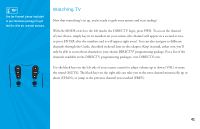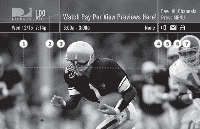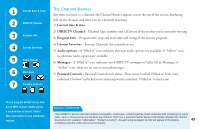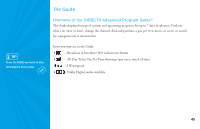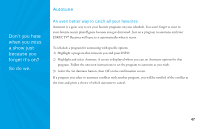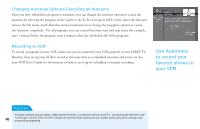DIRECTV H20 User Guide - Page 51
The Channel Banner
 |
View all DIRECTV H20 manuals
Add to My Manuals
Save this manual to your list of manuals |
Page 51 highlights
1 Current Date & Time The Channel Banner Any time you tune to a channel, the Channel Banner appears across the top of the screen, displaying 2 DIRECTV Channel info on the channel and show you are currently watching: 1) Current date & time 3 Program Info 2) DIRECTV Channel - Channel logo, number and call letters of the station you're currently viewing. 3) Program Info - Program title, stop and start time and rating of the current program. 4 Current Favorites 5 Audio Options 6 Messages 7 Parental Controls 4) Current Favorites - Favorite Channels list currently in use. 5) Audio options - A "filled in" icon indicates alternate audio options are available. A "hollow" icon, no alternate audio options are available. 6) Messages - A "filled in" icon indicates new DIRECTV messages in Caller ID & Messages. A "hollow" icon, there are no new or unread messages. 7) Parental Controls - Parental Controls lock status. Three icons: Locked ("filled-in" lock icon), unlocked ("hollow" unlocked icon) and temporarily unlocked ("filled-in" locked icon). To see program details at any time press INFO on your remote (press a second time to clear). Select More Info button to see additional options. Music Channels Your DIRECTV service includes dozens of enjoyable, continuous, commercial-free music channels with something for every taste. Tune to these just as you would to any channel. You'll see a special Channel Banner that initially displays the channel description (for example, "Alternative," "Today's Country"). As each song is played, its info will appear in the banner, 43 including song title, artist and record company..