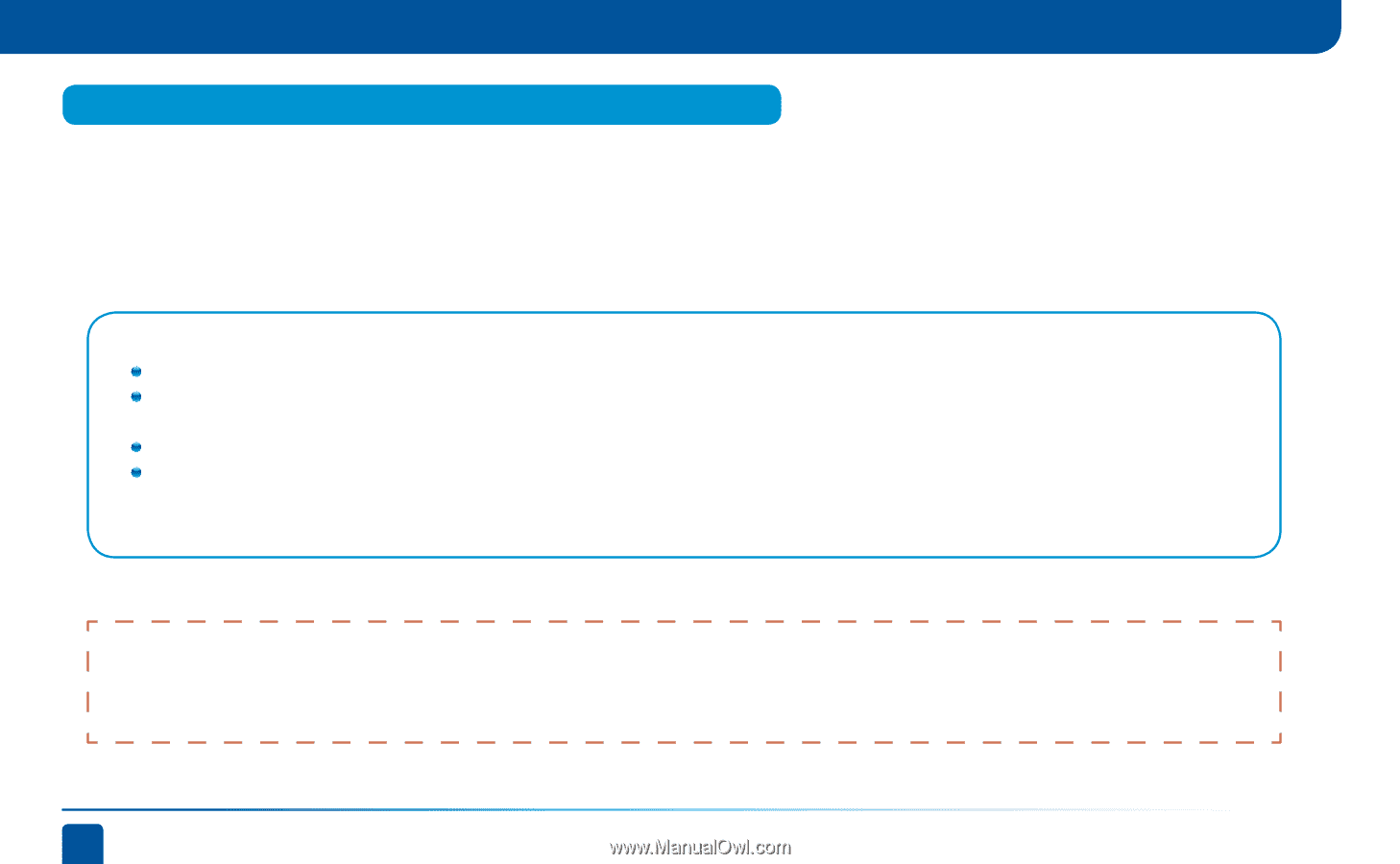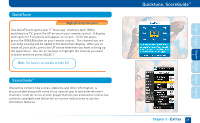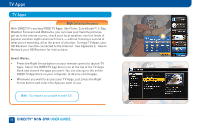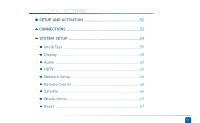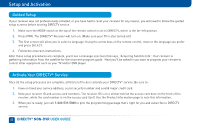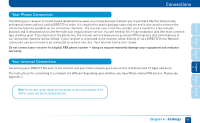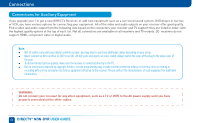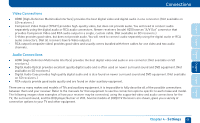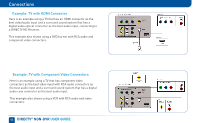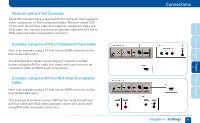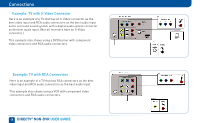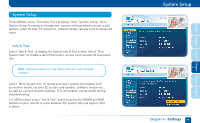DIRECTV H24 System Manual - Page 54
Connections for Auxiliary Equipment
 |
View all DIRECTV H24 manuals
Add to My Manuals
Save this manual to your list of manuals |
Page 54 highlights
Connections Connections for Auxiliary Equipment If you upgrade your TV, get a new DIRECTV Receiver, or add new equipment such as a surround sound system, DVD player or burner, or VCR, you have various options for connecting your equipment. All of the video and audio outputs on your receiver offer good quality. Pick a video and audio output from the following lists based on the connectors your receiver and TV support; they are listed in order, with the highest quality options at the top of each list. Not all connectors are available on all receivers and TV models. SD receivers do not support HDMI, component video or digital audio. Note: Not all cables come with your digital satellite receiver; you may need to purchase additional cables depending on your setup. Never connect an IN to an IN or an OUT to an OUT. All A/V jacks and inputs are color-coded. Always match the color of the plug to the same color of the jack. To obtain the best picture quality, make sure the receiver is connected directly to the TV. Due to restrictions imposed by copyright holders, certain programming may include content protection measures that may restrict viewing or recording with certain consumer electronics equipment attached to the receiver. Please contact the manufacturer of such equipment for additional information. WARNING: Do not connect your receiver (or any other equipment, such as a TV or VCR) to the AC power supply until you have properly connected all the other cables. 54 DIRECTV® NON-DVR USER GUIDE