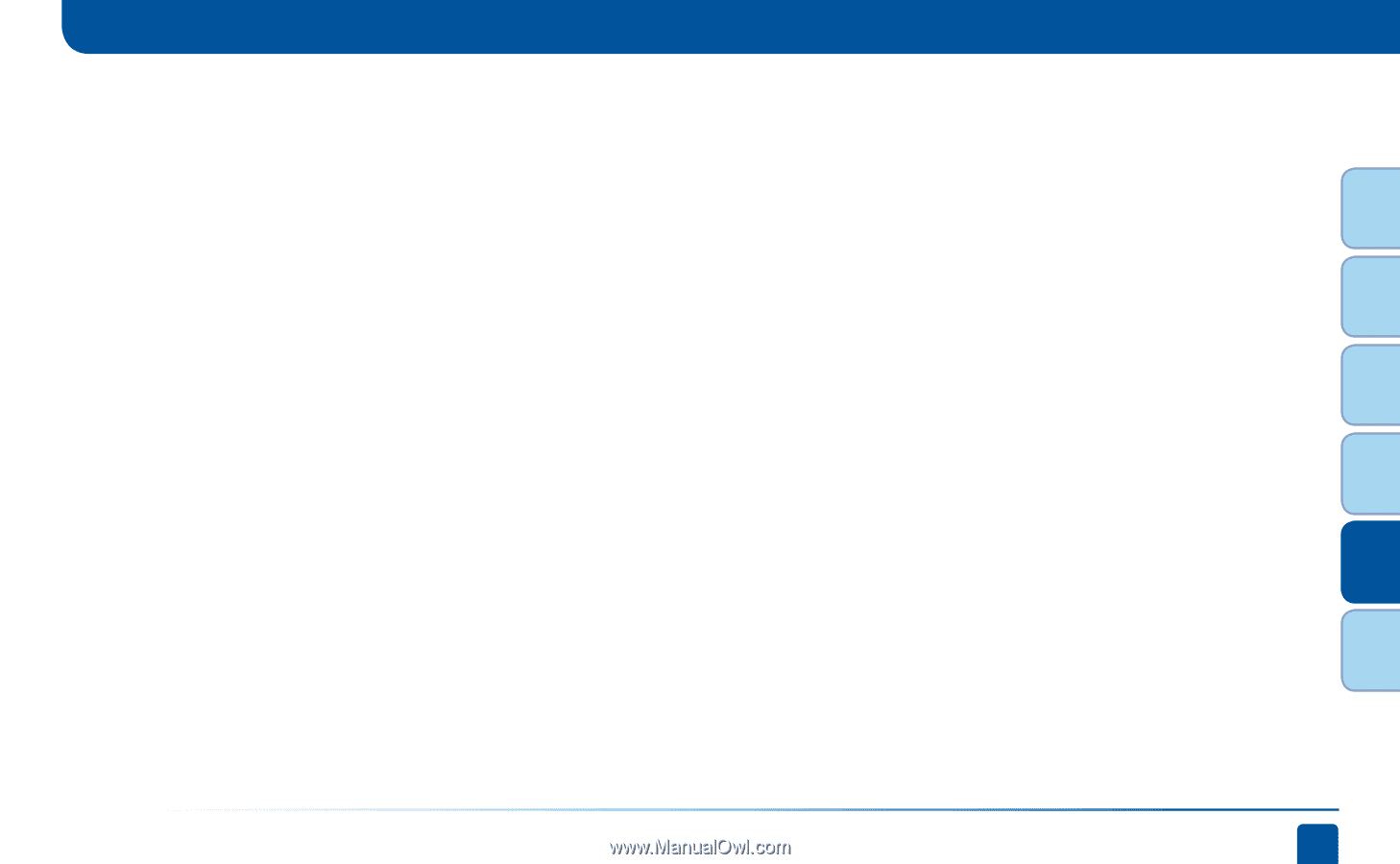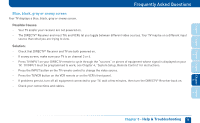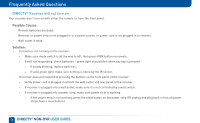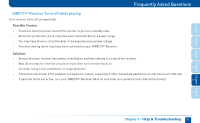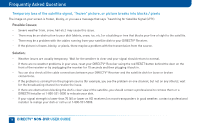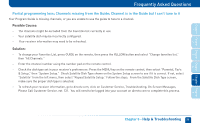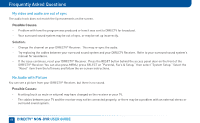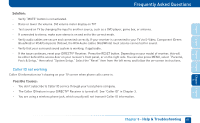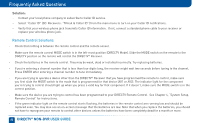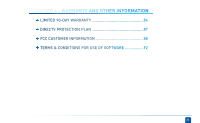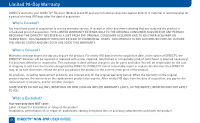DIRECTV H24 System Manual - Page 79
Partial programming loss; Channels missing from the Guide; Channel is in the Guide but I can't tune
 |
View all DIRECTV H24 manuals
Add to My Manuals
Save this manual to your list of manuals |
Page 79 highlights
Chapter Chapter Chapter Chapter Chapter Chapter 1 2 3 Frequently Asked Questions Partial programming loss; Channels missing from the Guide; Channel is in the Guide but I can't tune to it Your Program Guide is missing channels, or you are unable to use the guide to tune to a channel. Possible Causes: - The channels might be excluded from the Favorites list currently in use. - Your satellite dish may be incorrectly configured. - Your receiver information may need to be refreshed. Solution: - To change your Favorites List, press GUIDE on the remote, then press the YELLOW button and select "Change favorites list," then "All Channels." - Enter the channel number using the number pad on the remote control. - Check the dish type set in your receiver's preferences: Press the MENU key on the remote control, then select "Parental, Fav's & Setup," then "System Setup." Check Satellite Dish Type shown on the System Setup screen to see if it is correct. If not, select "Satellite" from the left menu, then select "Repeat Satellite Setup." Follow the steps. From the Satellite Dish Type screen, make sure the proper dish type is selected. - To refresh your receiver information, go to directv.com, click on Customer Service, Troubleshooting, On-Screen Messages, Please Call Customer Service, ext. 721. You will need to be logged into your account on directv.com to complete this process. Chapter 5 - Help & Troubleshooting 79 4 5 6